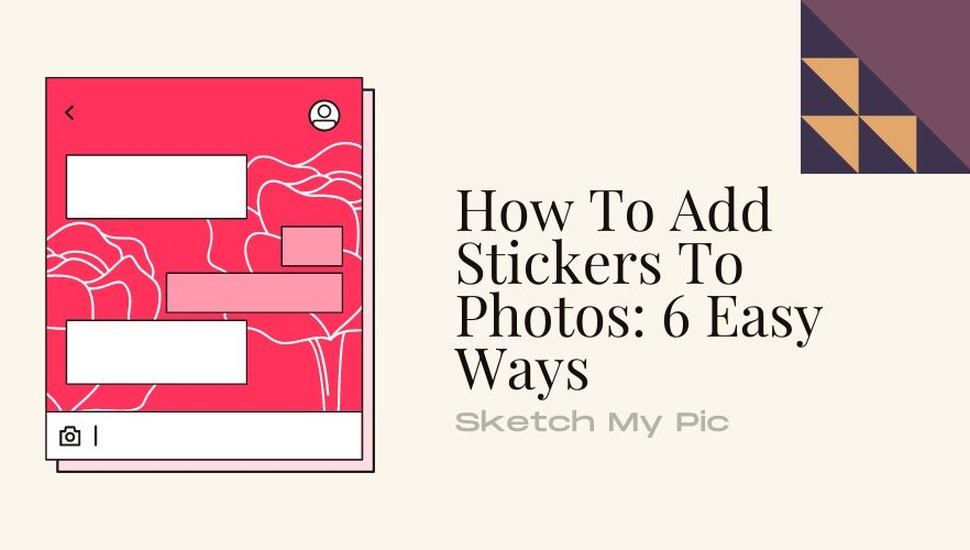
By Suneha
GuideIf you love adding some humor to your photos and texts, stickers are your best friend. While iOS and Android systems have an in-built Gallery App to add stickers, follow our guide on how to add stickers to photos to know more about different platforms that offer you this entertaining service. Utilize this guide to make your photos more lively and attractive to look at!
How to Add Stickers to Photos on iPhone Using Photos App
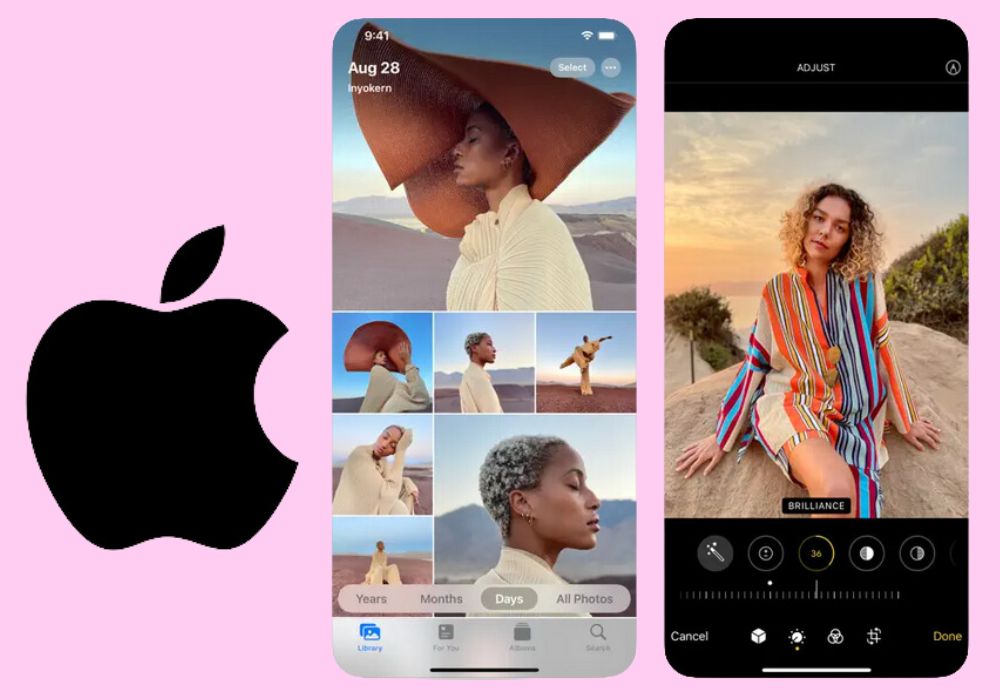
The Photos application on iPhone is in-built and free to use for editing and customizing your photos. It is simple to navigate and convenient to use owing to its friendly interfaces and offers amazing customization and sticker options for your photos. Follow these steps to know more:
Step 1: Open Photos on your iPhone (you need to have iOS 17 installed on your iPhone).
Step 2: Choose a photo you want to customize and tap on ‘Edit’.
Step 3: Select the ‘Markup’ tool (it looks like a pen).
Step 4: Click on the ‘+’ icon. You will now be able to access a number of options. Click on ‘ Add Sticker’.
Step 5: Select the sticker that you want and add it to your pictures.
Step 6: Once you are done, click on ‘Done’ and save your pictures.
How to Add Stickers to Photos on Android Using Gallery

Every Android device has a pre-installed Gallery (or Photos) application to edit and change properties or effects for your pictures. It offers a number of options for customization and editing. Here’s how you can add stickers to photos using an Android Device (we will be using a OnePlus device to show the pictures).
Step 1: Open the Gallery app (or photos).
Step 2: Click on the ‘Pencil’ icon at the bottom to open the photo editor. You can now access a number of options like filters, brightness, crop and rotate, etc.
Step 3: Tap on the Emoji Icon and add your stickers to the photo.
Step 4: Once you are done, click on save. You can either replace the old file or make a new duplicate one with the sticker in it.
Also, check out: How to Remove Color From Image
How to Add Stickers to Photos Using WhatsApp
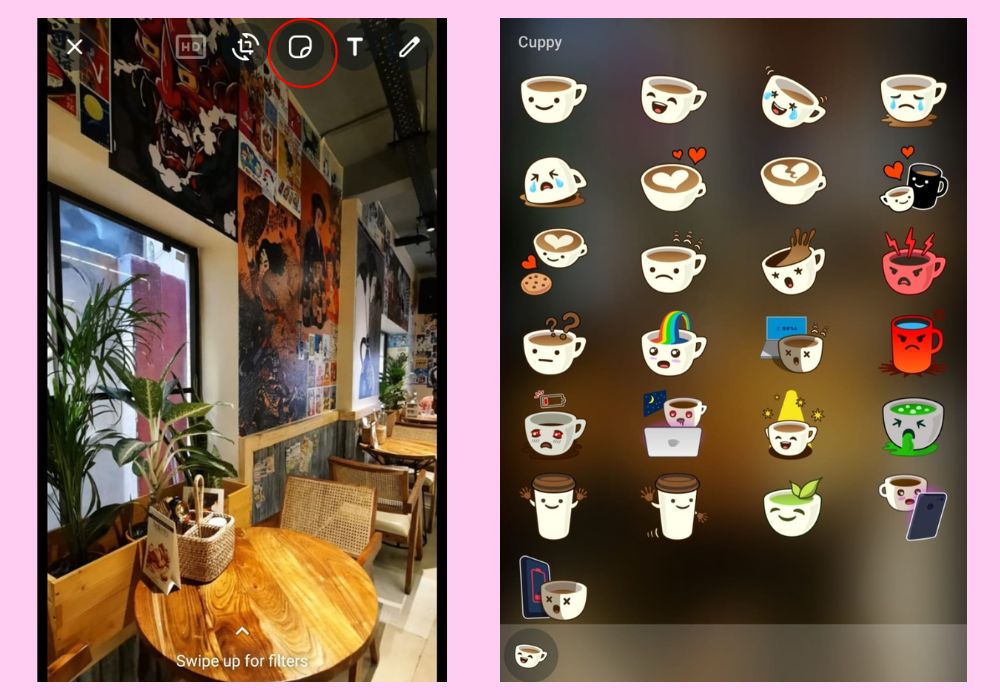
WhatsApp has really cool sticker features that you can use while messaging and texting your close friends and family.
Step 1: Go to your gallery and send the picture that you want to edit to yourself in WhatsApp.
Step 2: Click on the ‘Sticker’ option in the top right corner.
Step 3: Now you will have access to all your stickers. Click on one that you want to add to your picture.
Step 4: Once you are satisfied with the result, save it to your gallery. Now you can send the picture to your friends and family for a quick laugh.
How to Add Stickers to Photos Using Telegram
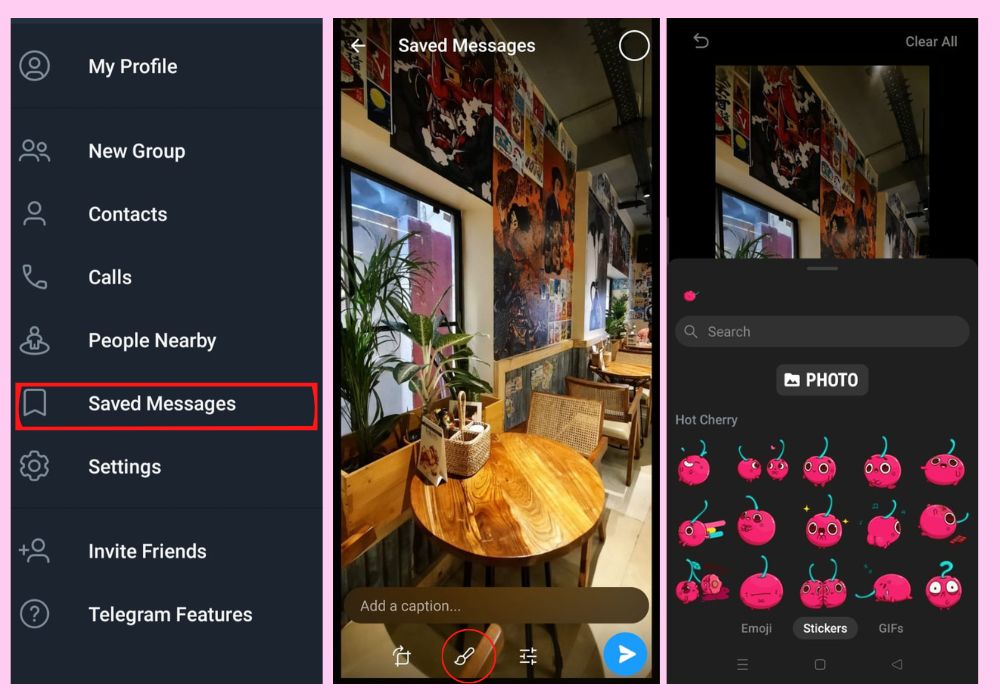
You can edit your photos and add stickers to them using Telegram. If you do not have the app on your phone, you can simply install it and follow its guidelines to create an account with your registered phone number.
Step 1: Open Telegram.
Step 2: Go to the ‘Saved Messages’ tab.
Step 3: Open your gallery and upload the photo you want to edit. You will be able to access the brush icon.
Step 4: After selecting the brush tool, you can now use the Sticker’ option.
Step 5: Once you have added your stickers, save the picture and use it whenever needed.
Also, check out: How to Remove Background From Picture on iPhone
How to Add Sticker to Photos Using Snapchat
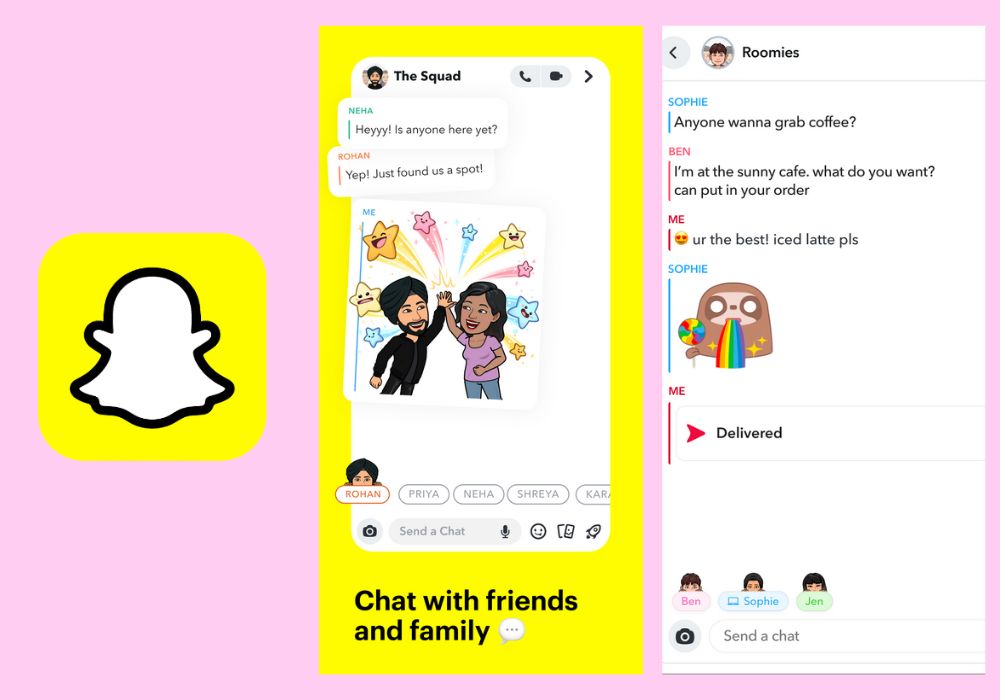
Snapchat is one of the most popular social media applications used by this generation. It offers easy access to filters and effects while texting your friends. Here is how you can add stickers to your photos using Snapchat.
Step 1: Open Snapchat.
Step 2: Go to your inbox and open a Conversation.
Step 3: Click on the Image icon and select a photo you want to edit.
Step 4: Click on the Pencil icon and select the ‘Sticker’ option. Add a sticker to your picture.
Step 5: Save it to your phone.
How to Add Stickers to Photos Using Canva
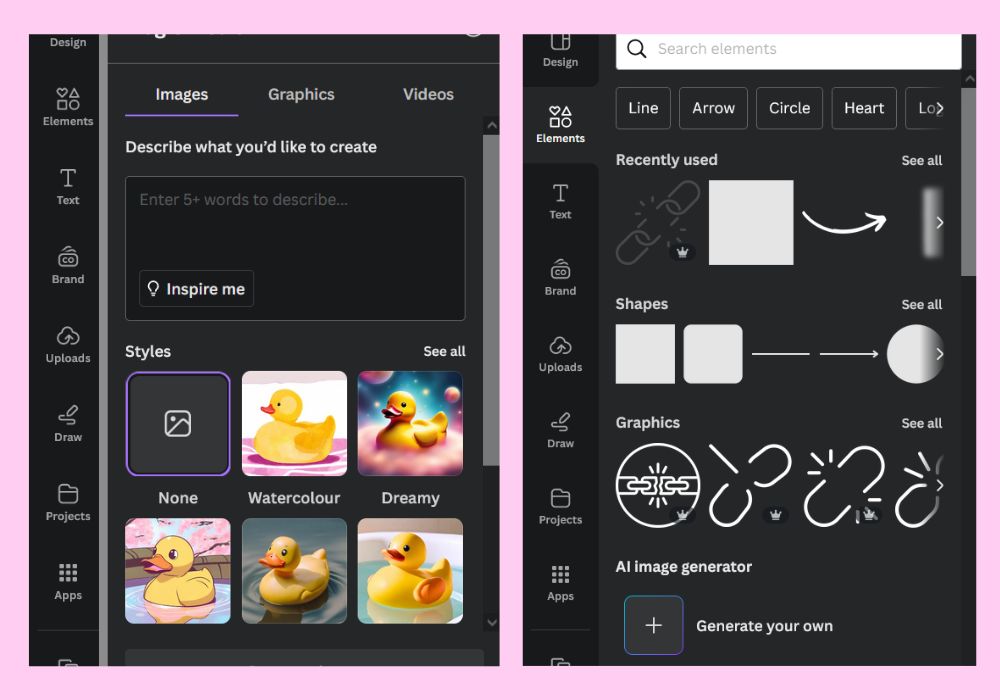
Canva is a great third-party app to use to add stickers and edit images. It offers multiple services and is quite beginner-friendly and free to use. Here is how you can add stickers to your photos using Canva.
Step 1: Open Canva. If you do not have it on your phone, install it.
Step 2: Create a customized template with your size. Or you can select one from the templates given by Canva.
Step 3: Upload your picture to the newly made file.
Step 4: On the left-hand side, you will see a Tab with multiple options. Click on ‘Elements’. Now you can add any kind of sticker or shape to your images. You can also generate your own sticker.
Step 5: Resize, experiment, and modify your picture and stickers. Click on Save.
You can also use other third-party apps like Fotor and Picskit to add stickers to your pictures. Try out Sketch My Pic’s Photo to cartoon Image to convert your photo into a cartoon and add stickers. We have a lot of features that you can try and use for your images.
Also, check out our Photo to Pop-Art tool.
Conclusion
We hope the blog on how to add stickers to photos has been beneficial for you. If you like our articles and guides, you can head to the blog page to read more on photography editing, and art or simply share the word with your close friends and family.