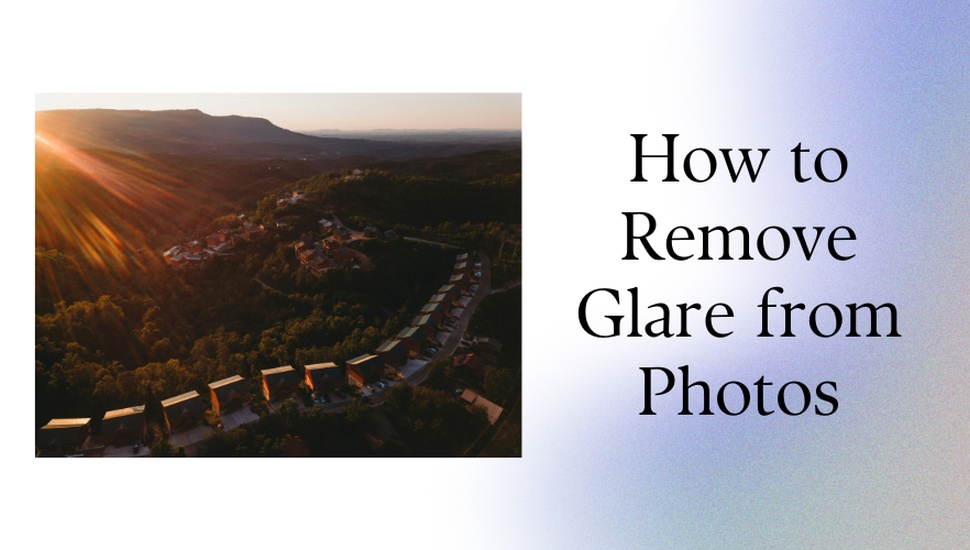
By Archana
How To'sA picture-perfect shot can easily be ruined by excessive light reflection at one or more spots in the photo. Light reflected from your camera lens or surfaces appearing on your focus area can be an eyesore for viewers. This reflected light or glare, is a photographer’s nightmare.
Understanding how to remove glare from photo is essential for preserving the quality of your images. This is why photographers give the highest importance to light settings before capturing photos.
Whether you shoot pictures during the day or at night, indoors or outdoors, proper light settings are crucial for crisp and clear photos. Glares or flares in photos can still occur due to any of the following reasons -
It can be difficult to erase such reflections from an image as they will affect the quality of your model or focus object. One needs to make use of special photo editing tools to carefully balance the light effects in the picture or mask the light reflections without affecting the original image.
Every smartphone has a default Photos App or Gallery where pictures get stored. Whether you capture a photo with the smartphone camera or an external camera, the default apps provide you with options to edit the light effects in the image. Let us explore some of the options to reduce or remove glares using the default photos or gallery app on your smartphone -
The simple and easiest way to remove glares in the far corners of your image is to crop them out. You can also choose to crop out photos in different shapes and focus on the main object if that solves your purpose.
Click on the Edit setting in an image. Choose the lighting effects. You will have several options to change, such as the light balance, brightness, hue, contrast, saturation, etc.
From these options, play with the sliders under Contrast and Highlights. Pull the slider to lower the Highlights in a photo. You will see the glare or flare significantly reducing.
Similarly, lower the Contrast by pulling the slider to the left. Adjusting both Highlights and Contrast in your photo can reduce glares.
The above glare-removal methods can be used with any photo editing tool on smartphones and desktop devices. However, if glares are present in complex spots of your photo, you need some sophisticated image-editing tools to remove them.
Explore some methods available from popular photo editing software to reduce or remove glares-
The Dehazing tool provided by Adobe Lightroom and many others helps to cut through haze and glares resulting from unplanned reflections and light sources.
Tools like Lightroom have a Healing tool to select areas and remove any glares or image noise. Similarly, Fotor lets you select an area, brush the glare, and remove it without a trace.
If removing glares using such tools makes your image appear edited, you can adjust the exposure and contrast in the selected areas for a neutral effect.
Here we can see how to remove glare from glasses in a photo using the Magic Brush tool in an online app.
Such filters help you choose specific areas of your images and apply any filters offered by your editing tool or software.
You can choose from a variety of filters that help tone down glares in one or more parts of your photos. Adobe Lightroom and Photoshop offer options to enhance a filter’s effects by adjusting the overlays and contrast.
In the following image, we can see how to remove sun glare from a photo using a radial filter.
Nothing beats a crisp and clear photo with minimal edits. Although there are methods to edit glares or flare-ups in photos, it is best to remove any glare occurrence while capturing photos.
Follow these photography hacks to keep your camera lens free from glares and flare-ups.
Lighting can make a photo a masterpiece or destroy it in a second. Such is the importance of appropriate lighting. We came across some common methods to remove glare from photos.
Dehazing tools and radial filters are common methods offered in most photo-editing tools for glare removal. Similarly, Healing tools and MagicBrushes help you select and brush out areas to detect and apply lower contrast and remove flare-ups.
If you don't have access to licensed photo-editing software, you can use any free online photo editor or smartphone app to play around with an image's light settings. Adjusting the Highlights and Contrast and cropping out flare-ups at edges or corners can easily fix glare issues in most images.
Let us know how you have experienced avoiding or removing glares in your photos.