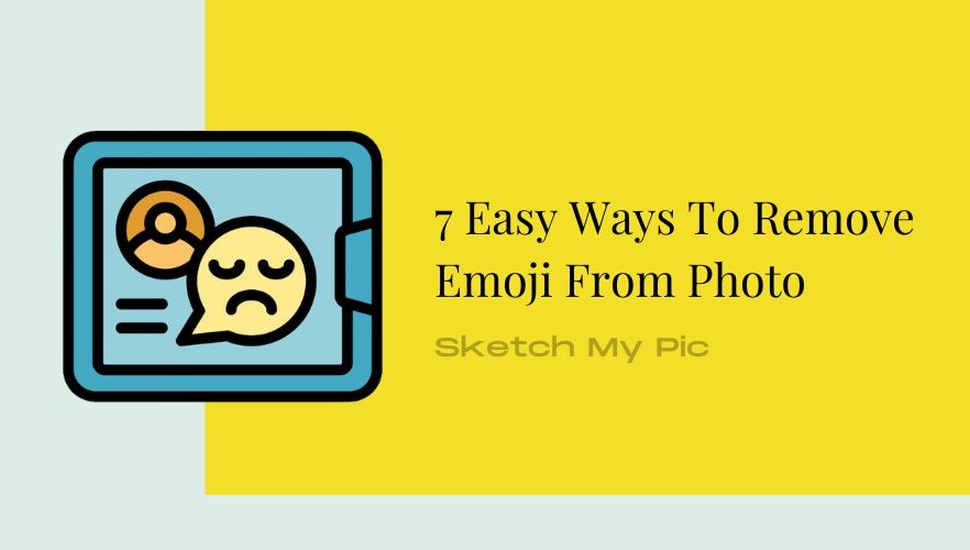
By Suneha
GuideAdding emojis to your pictures helps bring out a humorous and entertaining touch to your photos when you're hanging out with your friends and posting on Instagram. However, once that purpose is fulfilled, you might need to revert back to the clean look that you had of your images. There can also be mishaps where you forget to save the original picture and overwrite it with the modified emoji. In this article, we will show you how to remove emojis from photos on your desktop, phone, and online web browsers.
There are many applications with versatile tools that you can use to remove an emoji very quickly and conveniently
There are several emoji apps that you can use directly on your PC to remove emojis. The two most remarkable software which work best at removing emojis are Photoshop and GIMP. Here’s how you can use these photo editing softwares to remove emojis.
When it comes to photo editing, Photoshop is the best software available. You can use it for many different reasons and removing an emoji from a picture is one of them. Here are the steps that you can follow to remove an emoji from a picture.
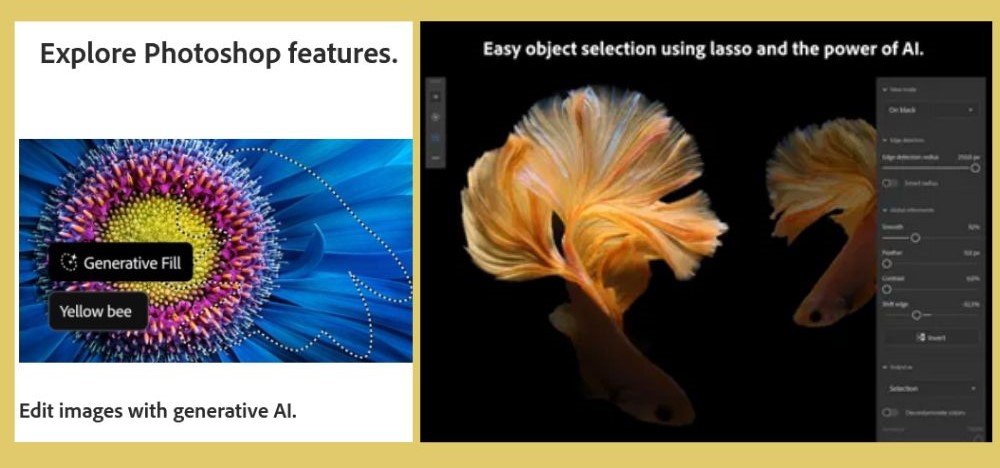
Image credits: Adobe Photoshop
Step 1: Open Photoshop on your Windows or MacOS device.
Step 2: Add the photo that you want to remove an emoji from.
Step 3: You can use two different tools to remove an emoji. The first tool that you can use is the lasso tool from the toolbar. Simply, go to your toolbar and locate the lasso tool. Use your mouse to create an area around your emoji that you want to remove. Use the Content Aware Fills feature to remove the emoji. This tool works best for larger emojis.
Step 4: The other tool that you can use is the ‘Spot Healing’ Brush. Simply drag the mouse after selecting the Spot Healing brush and use it over the emoji you want to remove. The area will be removed.
Step 5: Save the picture after you are done.
Also, check out: How to Remove Color From Image
GIMP or GNU Image Manipulation Program is another great image modifier app that you can use to edit your photos. It is convenient to use and offers a wide variety of tools.
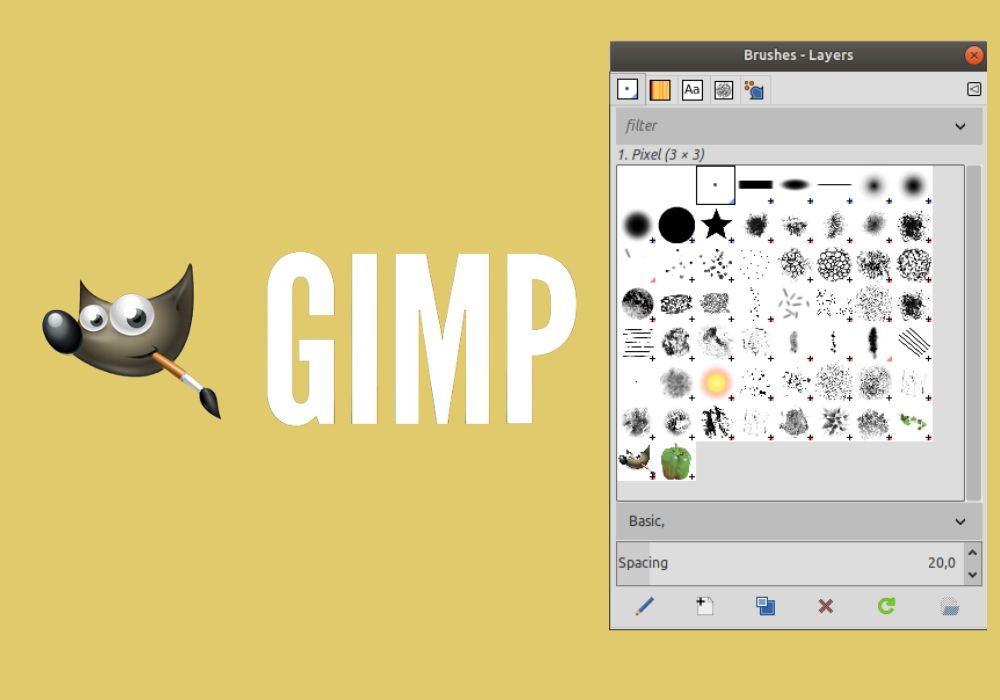
Step 1: Launch GIMP on your desktop.
Step 2: Click on File and then ‘Open’ and import an image with an emoji that you want to remove.
Step 3: At the top bar, click on Tools to expand the dropdown menu. Navigate to the Paint Tool and then choose “Eraser”.
Step 4: You can change the color of your eraser and the textures by selecting the intersecting rectangles on the left and the right bar respectively.
Step 5: Now, you can remove the emoji from your picture.
Step 6: You can download the modified image without the emoji now.
If you want to remove emojis from your mobile, you can try out a bunch of applications that are free on your mobile devices! Here are a bunch of applications that you can use on your phone.
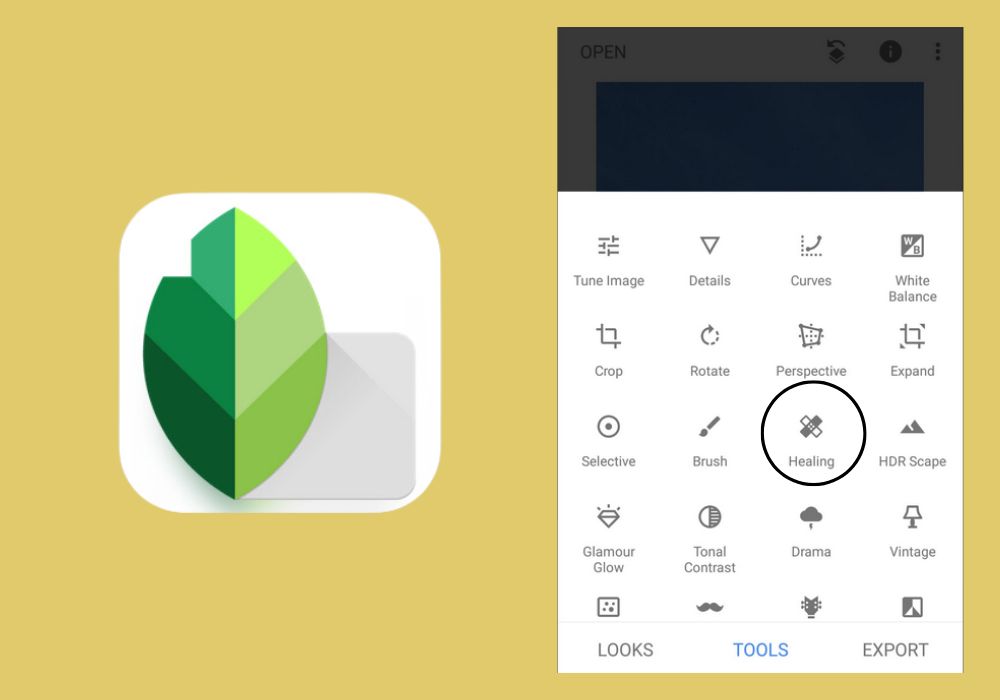
Snapseed is a free-to-use photo editing app that is available for Android and iOS users. With its features, you can easily remove unwanted details and emojis from your pictures. Here's how to remove emojis from photos in Snapseed.
Step 1: Open Snapseed on your Android or iOS devices.
Step 2: Click on Tools and select the ‘Heal’ tool.
Step 3: Now click on the emoji that you want to remove and Snapseed will work on it automatically.
Step 4: You can save and download your modified picture.
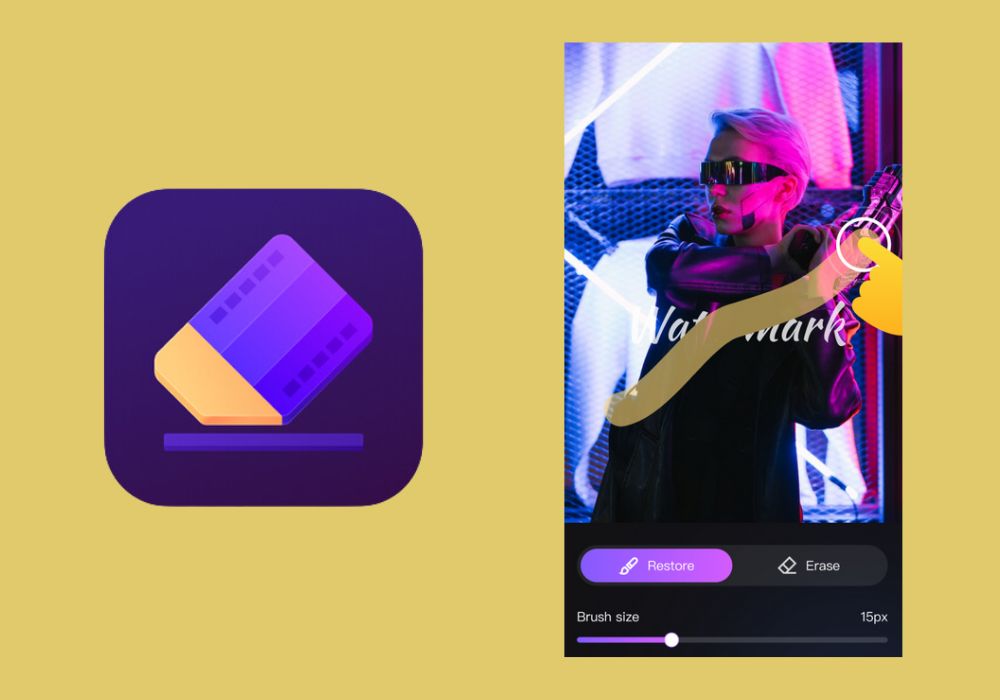
Worried about removing an emoji on your iPhone and Android devices? AniEraser has powerful AI technology to remove unwanted emojis from your pictures and videos. Here’s how you can remove the emojis from your photo using AniEraser.
Step 1: Open AniEraser on your mobile devices.
Step 2: Upload the file to import the video or image.
Step 3: Using the Paintbrush, select the emoji that you want to remove from your picture.
Step 4: The emoji will be removed. You can adjust the brush size to edit details as well.
Step 5: Once you’re done, save the picture.
Also, check out: How to Create a Watermark
Here are a few other web browser applications that you can use to modify your photos.
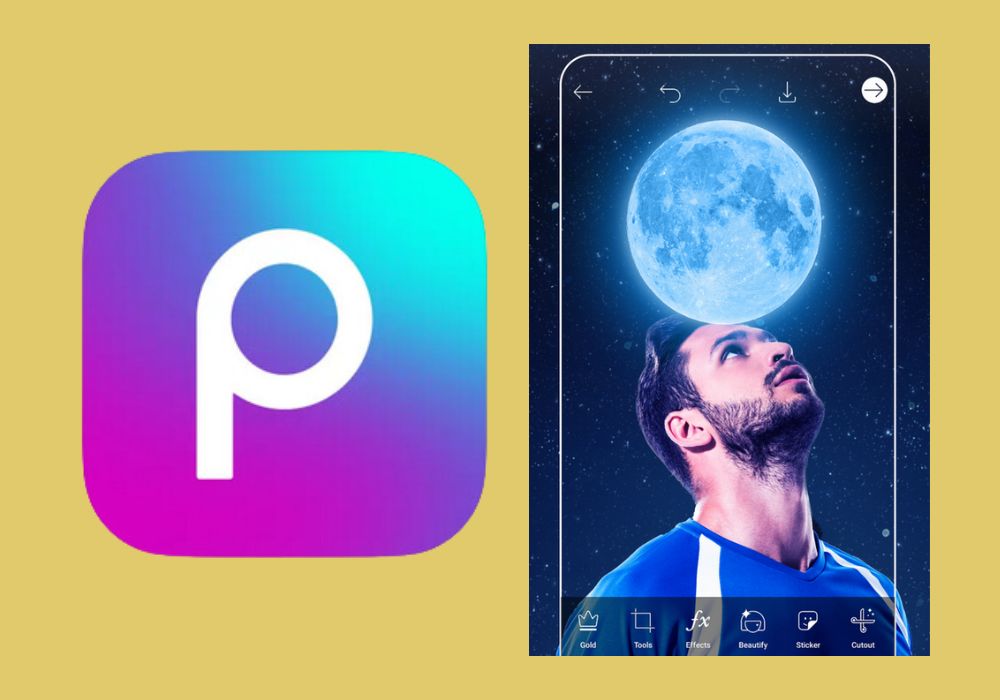
PicsArt is a great online tool powered by AI technology to remove unwanted objects like emojis from your photos. Here’s how you can remove emojis by following these steps.
Step 1: Open PicsArt on your web browser.
Step 2: Upload the image with the emoji in it.
Step 3: Navigate to the Remove tool and brush over the object you want to remove from your photo. Additionally, you can adjust the size of the brush.
Step 4: Edit and add changes if you want to.
Step 5: Save the image.
Fotor is one of the most popularly utilized online photo editors. It offers a lot of tools and services and can get the work done in minutes! If you want to remove unwanted objects and emojis from your photos, follow these steps.
Step 1: Open Fotor in your web browser.
Step 2: Select the ‘Open Image’ button and upload your photo with the emoji that needs to be removed.
Step 3: Navigate to the ‘Object Remover’ tab.
Step 4: Click on the eraser pen and apply it to the emoji that you want to remove from your picture.
Step 5: Select the ‘Start Removing’ option.
Step 6: Click on the ‘Download’ button to save the picture once you are done.
Check out Sketch My Pic’s blog by clicking here!
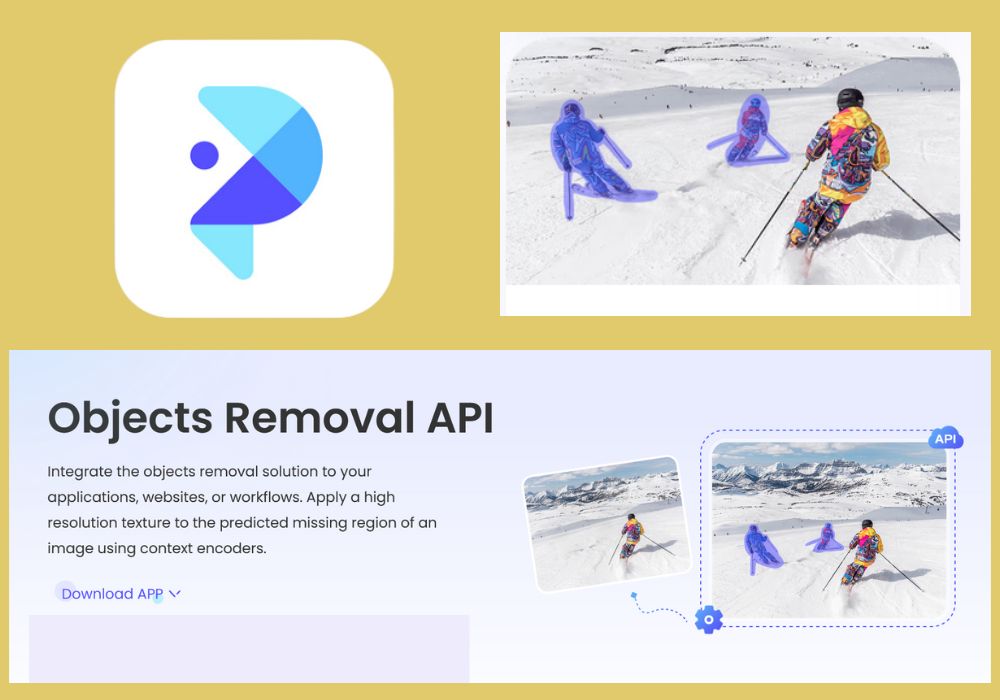
PicWish offers versatile online photo editing tools that can remove any unwanted objects such as emoji, from your photos. Here's how you can easily remove an emoji from your photos in just a few simple steps.
Step 1: Open PicWish in your browser.
Step 2: Go to the photo retouching page and click the ‘Upload Image’ button to import a photo with an emoji.
Step 3: Choose any of the removal tools from brush, rectangle, and lasso, and highlight the emoji(s) you wish to remove.
Step 4: Click on ‘Erase’ to remove the emoji.
Step 5: Proceed to Save the image.
Also, check out: How To Make Polaroid Pictures: A detailed guide
We hope this article on how to remove emoji from photo was helpful for you. If you like our blogs, please share them with other fellow photography enthusiasts.