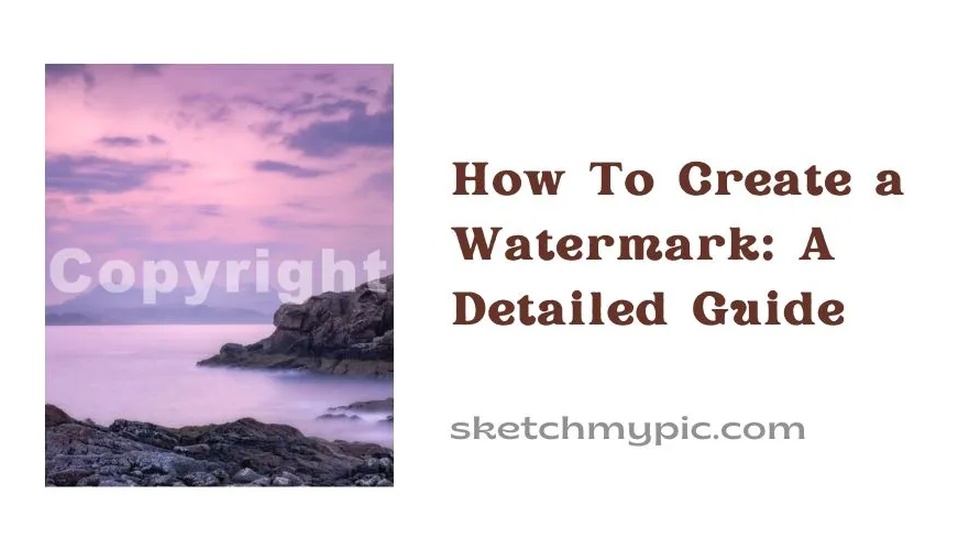
By Suneha
GuideWatermarks are a great way to identify one's brand and spread its awareness. It is a semi-transparent logo, text, or signature which appears at the bottom of the photo. Watermarks help in deterring copyright infringement. In today's blog, we present to you a detailed guide on how to create a watermark using numerous applications/software.

image source: watermark-software
A watermark is a way of signing your images as the owner. It is usually visible as a logo, sign, or stamp which is present on the sides of the photo.
Photographers use watermarks to make them easily identifiable in their photos. It also makes it easier for people to contact them if they want to buy a license to use it for their website and other uses.
Most watermarks can be found at the bottom corners of the images to prevent unnecessary distraction. It is a transparent logo or stamp which enhances your branding and identity.
Watermarks are used on images and documents for a wide variety of reasons. It helps protect the copyright of your work and prevents infringement. The image cannot be used without the permission and license from the owner.
Watermark is used as a great way to boost branding and heighten awareness.
Adding your name or company as a text-based watermark to any image is a good utilization of a watermark but you can use a logo or a brand mark instead.
A brand identity can be easily maintained by a logo-based custom watermark.
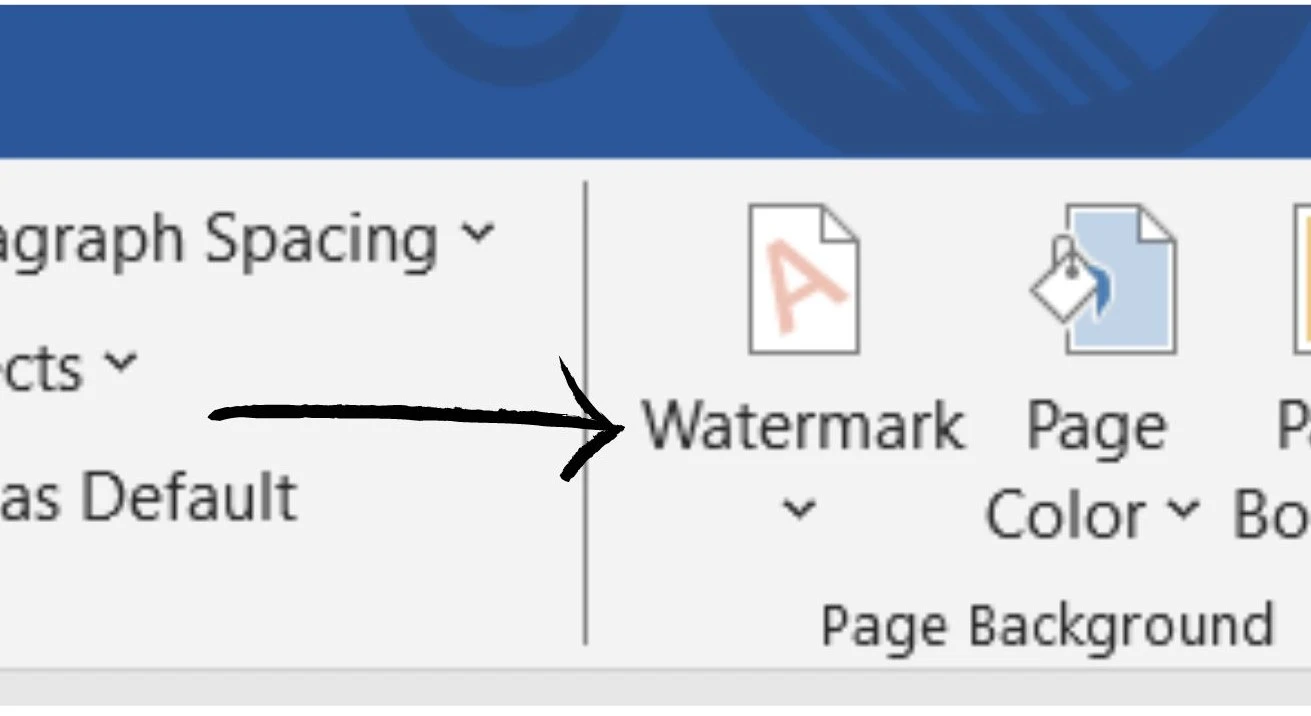
In the newer versions of Windows, you can open Microsoft Word and create a Watermark for your documents and images. These steps discuss how to create a Watermark.
Step 1- Open Microsoft Word.
Step 2- Select the Design Tab and click on Watermark
Step 3- Select a pre-configured watermark, like DRAFT, DO NOT COPY, etc.
For a logo, click on Watermark. Go to Custom Watermark and then click on Picture Watermark and Select Picture.
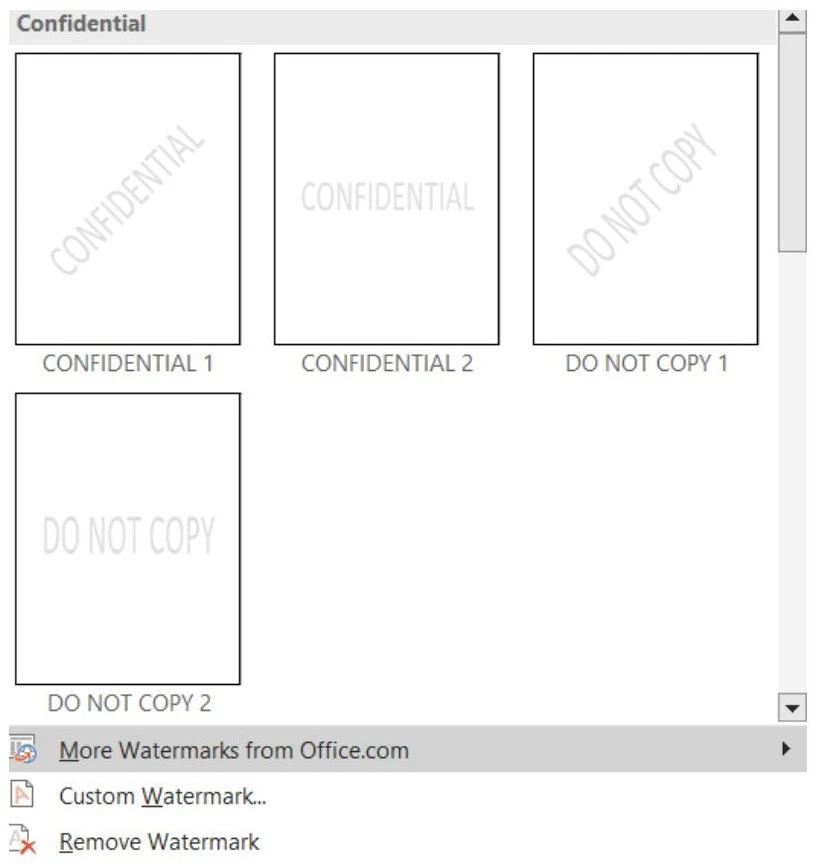
In the same menu, you can create a customized text-based watermark.
In macOS systems, Open Word. Click on the Design Tab and head to Watermark.
In the insert watermark dialogue, select Text and type your own watermark or select one like DRAFT, DO NOT COPY. Customize by setting the font, size, and colors as per your requirements.
If you don't see the watermark, click on View> Print Layout. Select OK.
Powerpoint does not have a gallery of ready-made watermarks like Word does but you can create watermarks manually. Here's how to create a watermark using PowerPoint.
Step 1- Open PowerPoint.
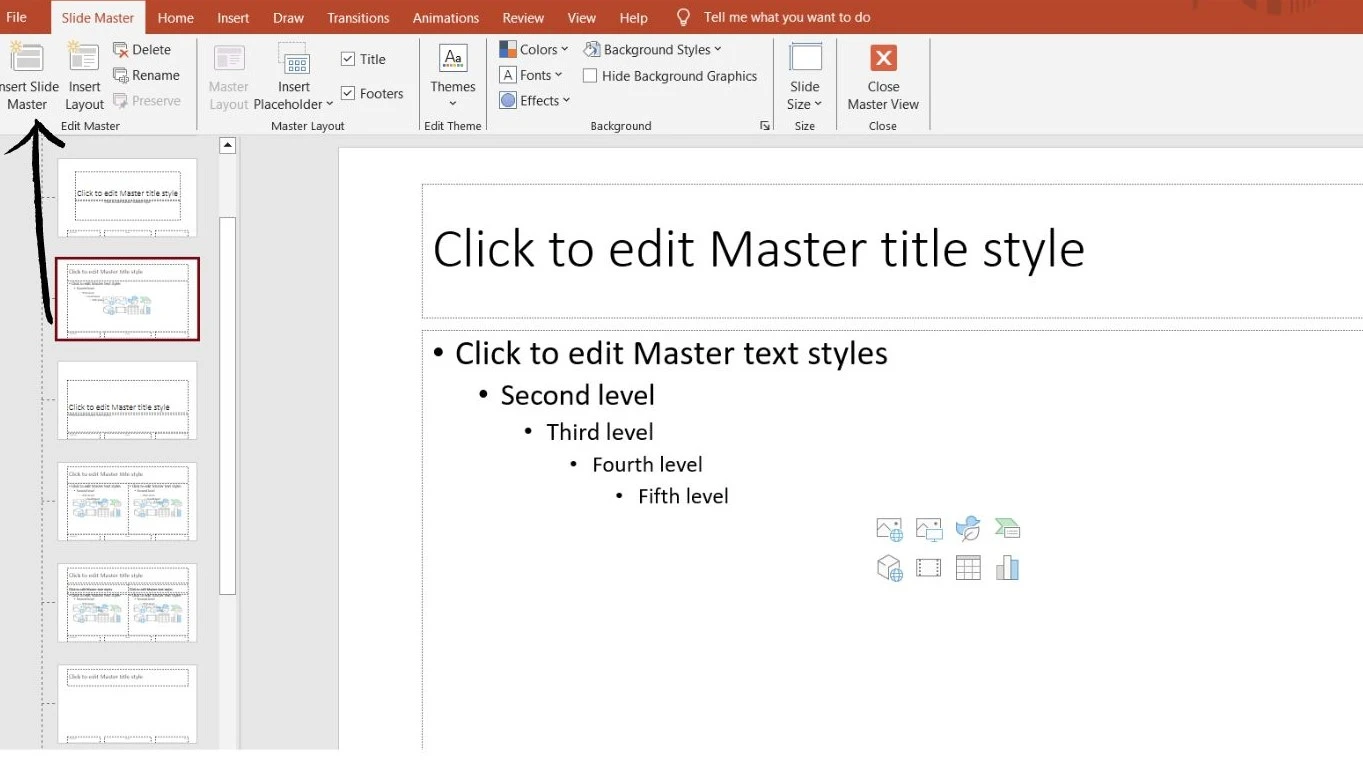
Step 2- Select View and then go to Slide Master. Scroll to the top of the thumbnail pane and select Slide Master at the top.
Step 3- Select Insert Tab and then go to Text Box. Drag and draw a box in the slide.
Step 4- Type the text in the text box and choose a font and style.
Step 5- Select Slide Master> Close Slide Master. All your slides will have the watermark.
You can indicate that your presentation is a draft copy by adding 'Draft' to the background.

Here is how to create a watermark using Photoshop.
Step 1- Launch Photoshop. Whether you want to create a logo, or signature, begin there.
Step 2- Create a new File. Make the dimensions 1920x1080. This is a large canvas that will work digitally and keep the watermark at a high resolution.
Step 3- If you want to use a signature, use your tabled and pen tool to get the most natural look. Most of the time, watermarks are white but you can customize the color.
Step 4- To create a new watermark logo, open Adobe Illustrator or a watermark app. Don't make the watermark too small. An ideal size would be 500 to 1000 pixels.
Step 5- Drag and drop your logo into a new document (or stick to the one in step 1 if you wish to create a logo in the first place).
Step 6- on a white background, once your design is ready, go to Edit> Define Brush Present and name your custom brush.
Step 7- This new custom brush works the same way as any Photoshop brush. You can change the shape and size of it as per your requirements. You can also customize the opacity if you want the watermark's appearance to be semi-transparent.
To easily access your watermark brush, Select your Brush tool. Right-click and head to Settings. Left-click on the cogwheel icon and left-click on Present Manager.
Locate your new brush and drag it to the list of brush folders. Save the new brush and click on Done.
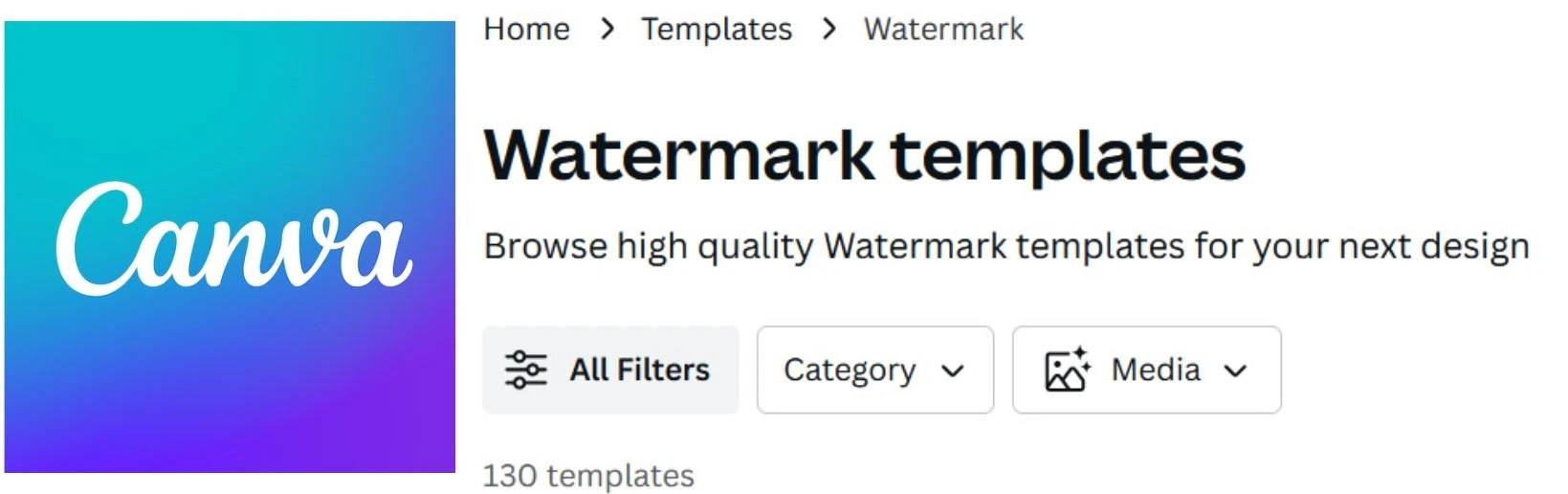
Canva is a great application for documents, presentations, logo creation, etc. It also offers a great number of watermarks to protect your work. Here is how to create a Watermark using Canva.
Step 1- Open Canva.
Step 2- Click on Create a Design and click on Custom Size.
Step 3- Create your custom size and then click on Create New Design.
Step 4- Create a watermark of your logo, text, or signature.
Step 5- Click on the download button and check the transparent button. Select the download button.
Step 6- To add the watermark in an image, click on Create a Design and select Edit Photo from the Drop down.
Step 7- Add your image> click on edit photo. Under images, select the transparent watermark image you created earlier.
Your image with the watermark is ready.
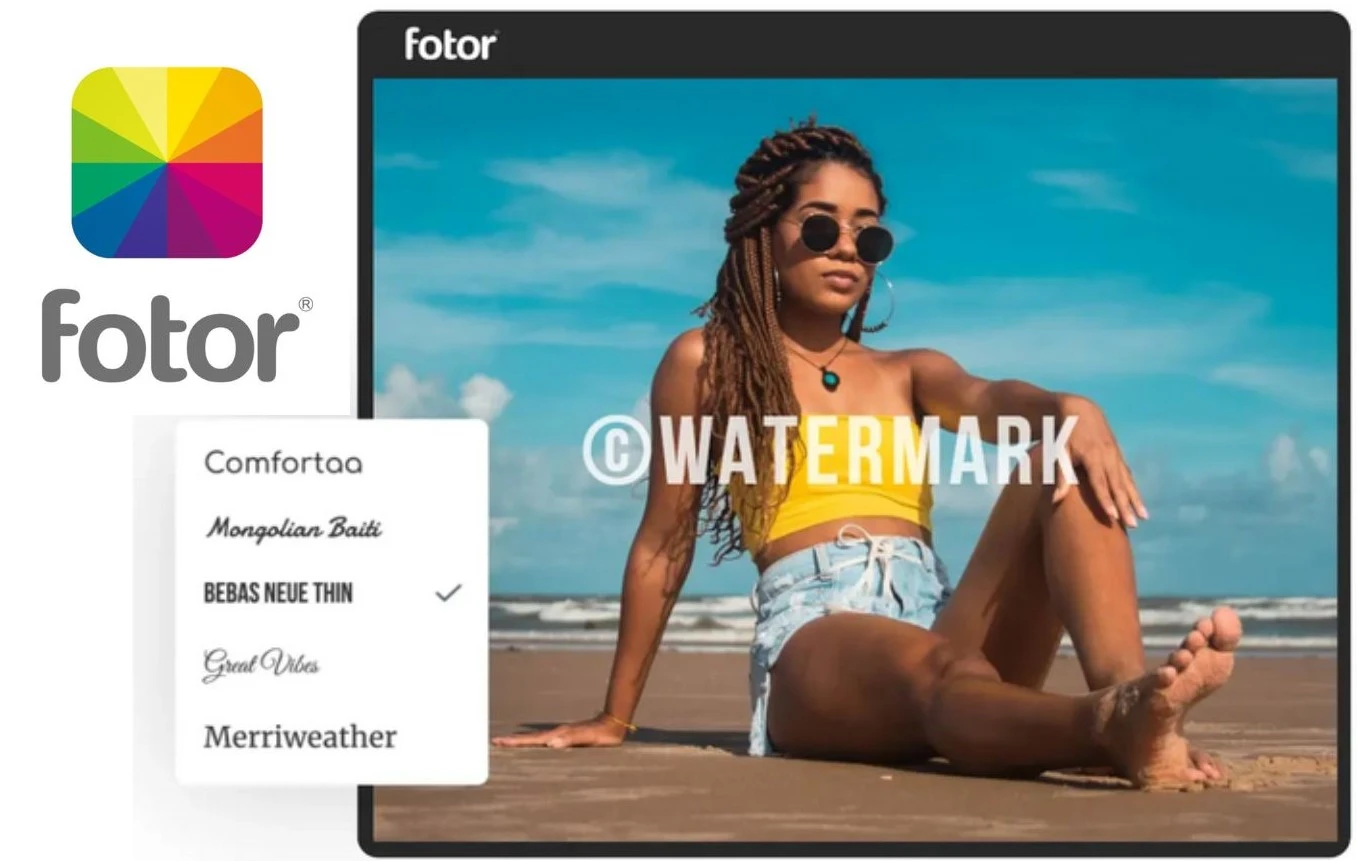
image source- Fotor
Fotor is a widely used Web application that can be used on most devices. You can effortlessly watermark your photos to protect your digital copies and files.
You can customize your watermarks in the form of logos, text, or signatures. The app offers a wide variety of options to watermark pictures with the watermark maker using fancy text fonts, sizes, and colors.
You can freely upload your designs in Fotor’s watermark creator and create your watermark for your images and brand. Fotor works for both Android and iOS users. You can add watermarks to multiple pictures easily by using Fotor’s Batch Watermark Adder.

Small businesses and professional photographers use watermarks to guard against copyright infringement and digital theft. With a watermark, it is very easy to share your photos online without losing them. Watermarks are a great help in increasing brand awareness, reducing thievery, and protecting images from copyright infringement. It is a recognizable method to identify your photos, portfolio, and brands.
We hope this blog on how to create a watermark was helpful to you!