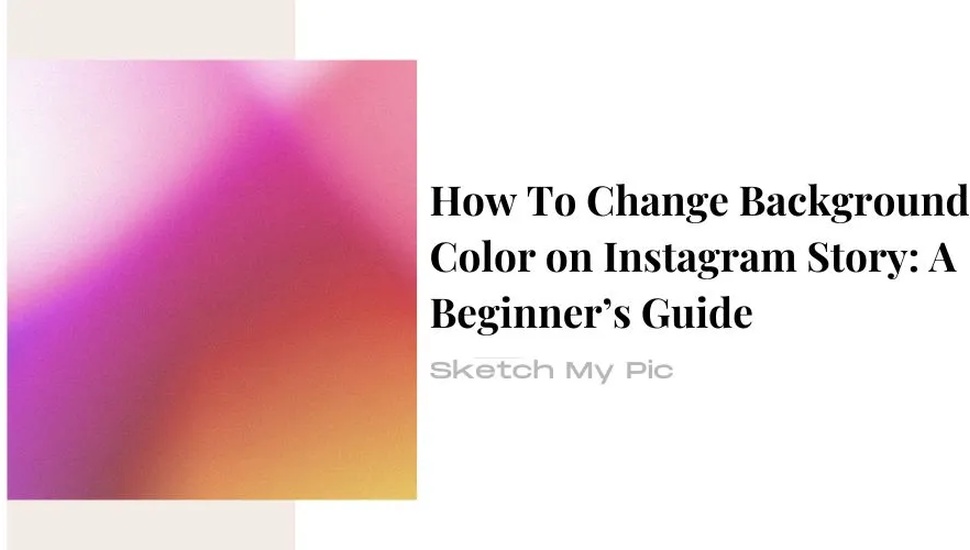
By Suneha
GuideSocial media is an ever-booming and ever-evolving platform. There’s always something new happening, like a meme, a reel, a fashion trend, etc. As content creators, we need to adapt to viewers' changing demands to grab their attention and views. This is where an Instagram story becomes important. To make it stand out and visibly unique from other content, we'll learn how to change background color on Instagram story.
Instagram stories highlight unforgettable memories and happiness. However, to make it unique, you can add extra designs and play around with the background color of your Instagram story to make it look more visually appealing to your audience.
You can change the background color on your Instagram story in multiple ways. In this easy guide, we will show you different ways to change a background using Instagram’s features like the gradient tool, solid colors, etc.

The first solution we present is the solid color tool available on Instagram. It is the easiest way to create an Instagram story without adding too many designs. However, it has a distinct minimalist and chic look. You can experiment with different colors and how well they add depth to your photos. Without further ado, let’s start.
Step 1: Open Instagram on your Mobile devices.
Step 2: Go to your Story Tab. Your Story tab is available at the top left corner where your icon is. There is a tiny ‘+’ button that immediately takes you to it. Alternatively, you can simply open Instagram and swipe right to open the Story tab.
Step 3: Once you upload a picture, Instagram automatically creates a background color that contrasts and fits the photo. However, you can always change or modify the background. To do so, first, upload a solid-colored background to your Story and then add your pictures. You can add filters, music, and multiple photos by accessing the sticker option.
Step 4: Post your Story or download it to save it in your gallery.
Check out: How to Add Film Grain to a Photo

A solid color can sometimes feel monotonous and too simple. A gradient color would be a perfect addition if you want to amp up your Instagram stories a notch further. It is simple to incorporate, and Instagram offers a lot of options when it comes to gradient colors. Here is how you can add gradient color to your Instagram stories as a background.
Step 1: Open Instagram.
Step 2: Head to your story tab by swiping right or clicking on the story icon in the top-left corner.
Step 3: Go to your story tab and select ‘Aa,’ also called ‘Create’ mode.
Step 4: You will now see a gradient color as a background on your Story. Tap on the circle icon in the bottom-right corner to see more colors available, and choose whatever you like the most.
Step 5: Add in your pictures, texts, and stickers.
Step 6: Download and post it to your Instagram Story.
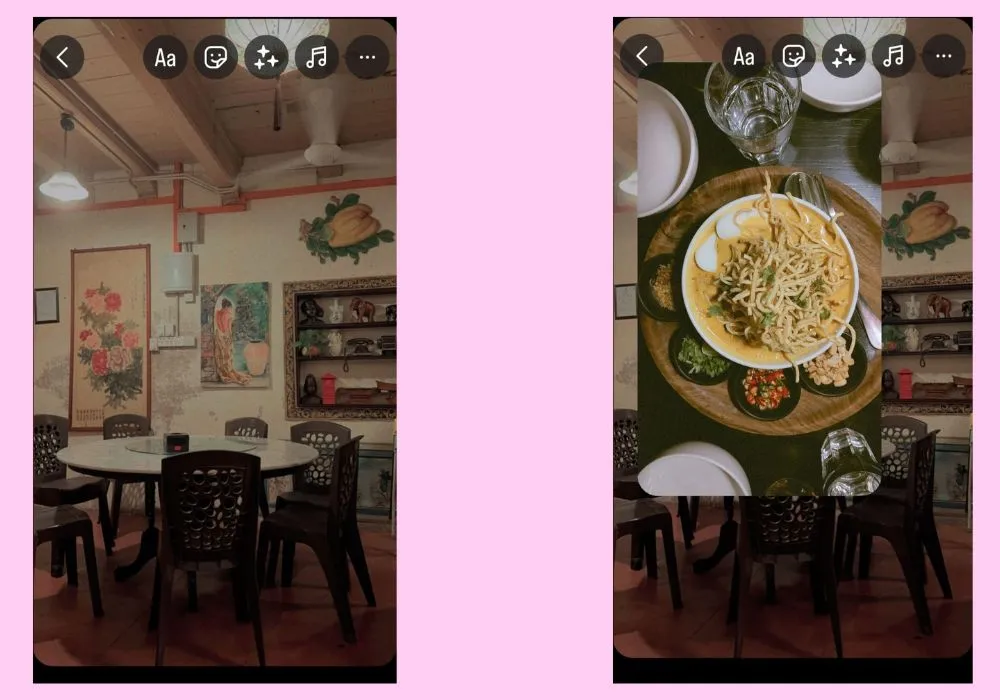
Instagram offers a lot of space to experiment and play around with techniques, designs, and styles. Apart from using the pre-existing colors in Instagram to create a background, your own photos can also be used. However, use a photo that fits the Instagram resolution to avoid making it look grainy and noisy. Here is how you can add a picture from your camera roll as a background.
Step 1: Open Instagram.
Step 2: Go to your Story tab.
Step 3: Upload a Picture from your Camera Roll. This will automatically become your background photo.
Step 4: Scroll to the Photo Sticker option and add more pictures by using the sticker option (which appears like a smiley sticker on the top). You can use different types of shapes by clicking on the photos.
Step 5: Add music, texts, designs, etc, to make it look more appealing.
Step 6: Post it to your Story and save it to your gallery.
Check out: How to Make a Photo Collage on iPhone in 4 Ways

Canva is a beginner-friendly third-party app for photo editing and styling. This application has many built-in tools and various customization templates.
Step 1: Open Canva on your mobile devices. If you do not have the app, install it from the Play Store or App Store.
Step 2: Go to the search bar and type ‘Instagram Story’. Now, you can access hundreds of free Instagram story templates where you can customize and change the background colors while adding your own touch to it.
Step 3: Once you’re done with your editing, download the photo.
Step 4: Open Instagram and head to your story tab.
Step 5: Upload it on your Story.
There are multiple reasons to change the background color on Instagram Story.
1. To Boost the Aesthetic Appeal- Changing the background color on Instagram Story can help increase the visual appeal for your audience and grab more views and followers. A fresh and unique background can help you stand out from the crowd. Using filters, editing, and adding vibrance to your background with beautiful pictures can make your Story look outstanding.
2. For Branding- A lot of people experiment with photography and styles to see what works best for them and their niche. After finding the background and details that perfectly complement their personality, reels, and niche, they stick to it as it makes their brand and identity more appealing. When viewers see the consistent style and branding, they immediately associate it with the person which encourages publicity and recognition.
Whether you’re changing the background color of your Instagram story or adding multiple photos as a collage to your Instagram feed, we have got you covered at Sketch My Pic. We hope this blog was helpful for you and your Instagram content journey. If you wish to check out more blogs on photography, design, and art, go through our blogs at Sketch My Pic.