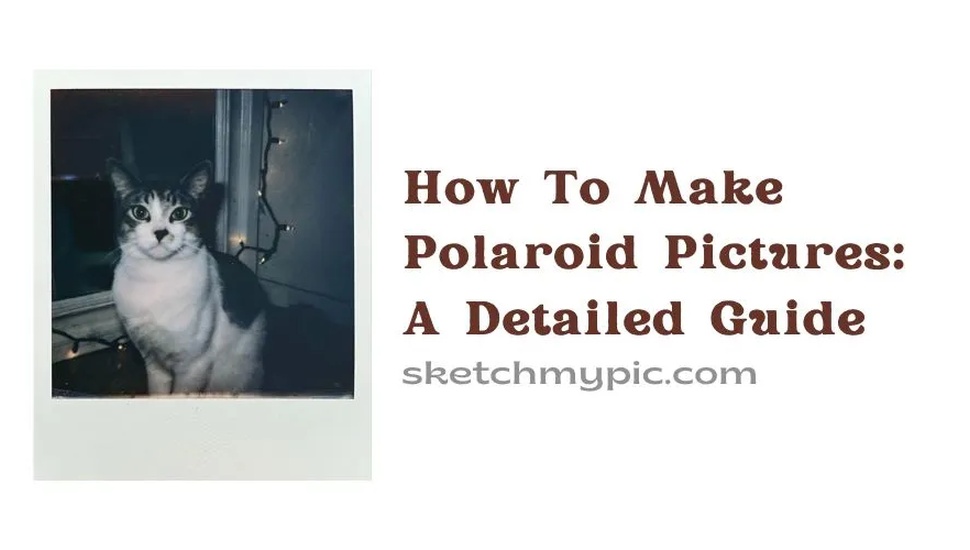
By Suneha
GuideIn this detailed tutorial on how to make Polaroid pictures, we will guide you through the basic steps to elevate your photos to create a vintage and aesthetic look!
Polaroid pictures have been coming back into fashion due to how they elevate their pictures. The two biggest features of a Polaroid picture are the time taken for it to develop after the picture is clicked in a camera and its white frames. Since we will be using online software, the first feature is something we will have to (unfortunately) skip.
Before we jump to the detailed guide, let us have a look at what Polaroid pictures are and what are its distinguishable properties.
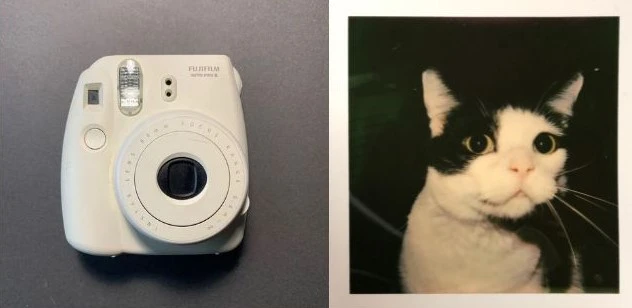
Polaroid is an instant film photography introduced first in the 1940s. However, it was used differently in the 1970s. Photographers had to initiate the development process by placing the pictures through a roller with a regent covered in negative and positive sheets. Current Polaroids have a single-sheet format and are much faster to use.
Polaroid is often used as a generic name for instant cameras. These cameras were widely used for their immediacy in the 20th century. Nowadays, you get Polaroid cameras which work faster but they are on the expensive side of the spectrum. Secondly, the paper used for Polaroid photography is also quite expensive.
They have resurged widely in popularity recently among people who appreciate instant film photography and want to relive the nostalgia of earlier times.
In this guide, we will not be using any of these properties and looking at alternatives to make a Polaroid picture.
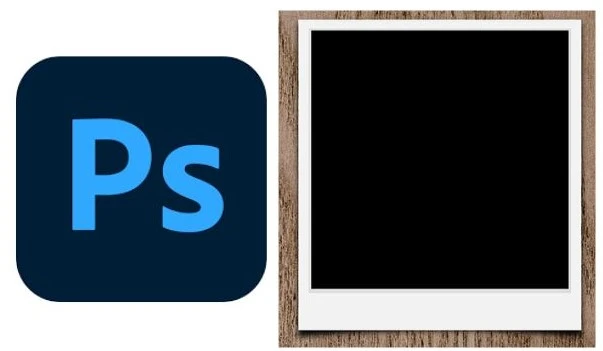
Photoshop is one the best software for editing. In this guide, we will walk you through the steps on how to make Polaroid pictures using Photoshop.
Step 1- Open Photoshop and create a new document.
Step 2- In the new document, click the drop-down arrow and change the unit of measurement to pixels. Set the size of the document to 1500x 1000 pixels. Ensure that the background color is transparent or something other than white.
Step 3- Click on Create and your document is ready.
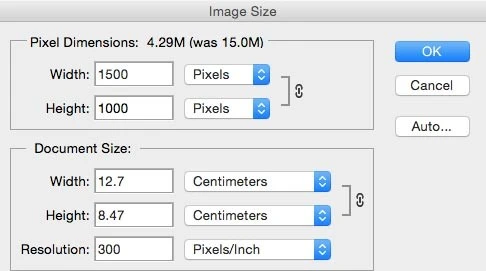
Step 4- To create a Polaroid Picture, hover over the Toolbar and click on the Shape tool. Select the Rectangle Tool.
Step 5- Click on the Options bar becoming make your shape and set the color to off-white by clicking the box next to Fill.
Step 6- Once you have chosen the color, click on OK.
Step 7- Click anywhere on the document to create your rectangle. A Create Rectangle Box will appear where you can set the width and height. Ensure that the height is greater than the width. The base of your Polaroid is ready.
Step 8- Add the square which will act as the placement of the image. Add another frame to your rectangle and set the width and height as the same. Just ensure that it is less in measurement than the rectangle.
Step 9- Select the Shape tool again, head to the fill box at the top, and choose a black color. If your shapes are not centered automatically, head to the Layers panel. Select all the layers by holding Control and click on the Toolbar to align them horizontally and vertically by centering the layers.
Step 10- Your frame is now ready for use.
Step 11- To add a picture to the frame, click on File and select Place Embedded. An Image will form a new layer in the Layers panel.
Step 12- Click on the Move tool and drag your image and place it above the square shape of your document. Right-click on the Image Layer in the Layers panel.
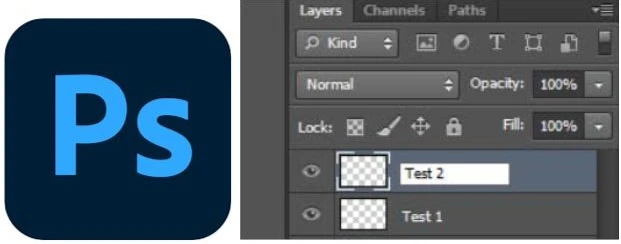
Step 13- Select Clipping Mask after which the image will fit right into the square shape.
Step 14- Polaroids have a signature vintage look. Click on the Image Tab and then go to Adjustments and select Curves. Click on the RGB channel and click on the shadow curve in the bottom left and move it up. Repeat the same by clicking on the Green Channel.
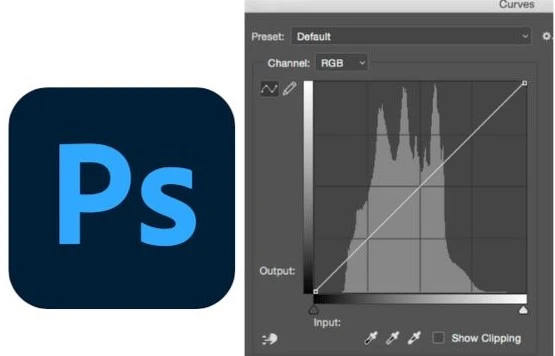
Step 15- The Image will now have a vintage appearance.
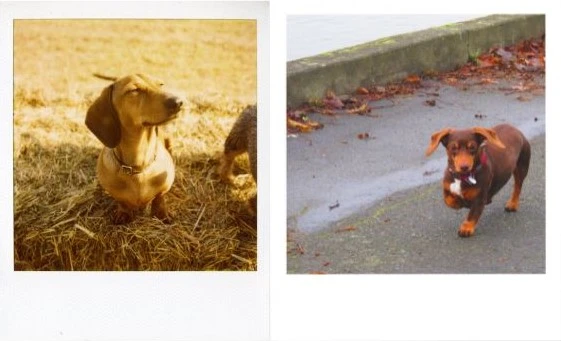
Polaroid pictures can be made online for free. Some of the websites which have this option are:
1. Fotor- Fotor is an online platform that is easily accessible. It offers a wide variety of photo editing options and graphic design tools. Polaroid frames can be added and used to create an aesthetic look.
2. Befunky- Befunky offers a wide range of Instant Photo Effects. It also has inbuilt frames. You can experiment with photo alignments, vintage filters, and different kinds of frames to see which suits your taste the best! There are several instant effects like Wanderlust, Vintage, etc.
3. Canva- Canva is primarily used as a design tool. However, there are free templates and customizable Polaroid Style frames with which you can experiment.
4. Photofunia- Photofunia is a photo editing application that offers a wide variety of aesthetic effects. You can unleash your creativity by creating Polaroid frames and inserting images into them.
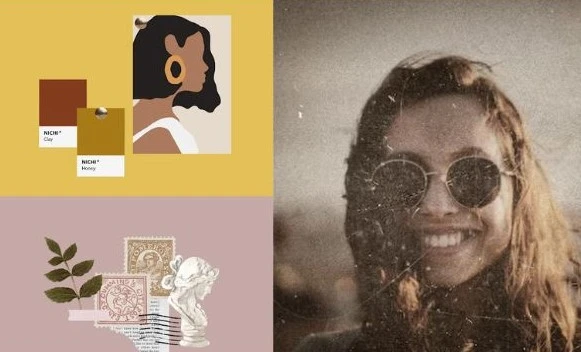
You can also create Polaroid pictures using available applications on your phone. Some of the most popular and easily accessible applications are:
1. InstaLab- This Application can be used for both Android and iOS. The application has a wide variety of filters that you can choose from and offers a diverse array of border styles and frames. Simply select the Import button from the left corner. Add borders and filters to give your picture a vintage Polaroid look!
2. Nichi- Nichi originated in the Japanese Market and has a pastel-like design. It offers a wide number of frames and layouts for your Polaroid pictures. You can insert any image and then add your desired polaroid frame. The app also has mulitple filters.
3. VNTG- VNTG as an app is very suitable for beginners. This app offers a multiplicity of picture frames and border filters. It is available on both Google Play and App Store.
4. InstaMini- Instamini is a very easy-to-use app and has cute different polaroid cameras that can be changed. However, the biggest drawback is that if you download more than 10 pictures, you have to buy a premium account.
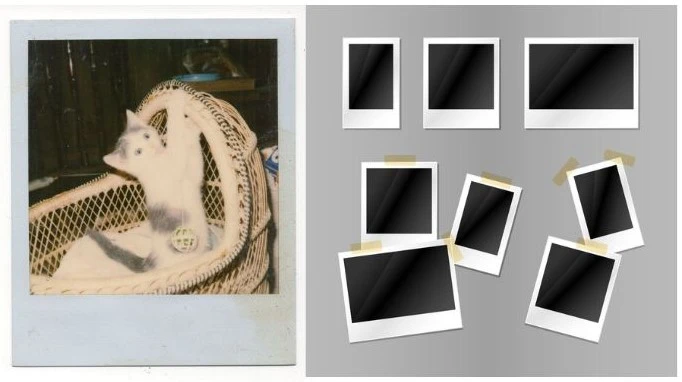
Polaroid pictures are a great way to enhance your photographic abilities and creative expressions. In the age of social media, Polaroid pictures play a role of nostalgia one felt as a kid when clicking pictures and waiting for them to develop.
We hope that through this guide on how to make Polaroid pictures, we were able to help you out!