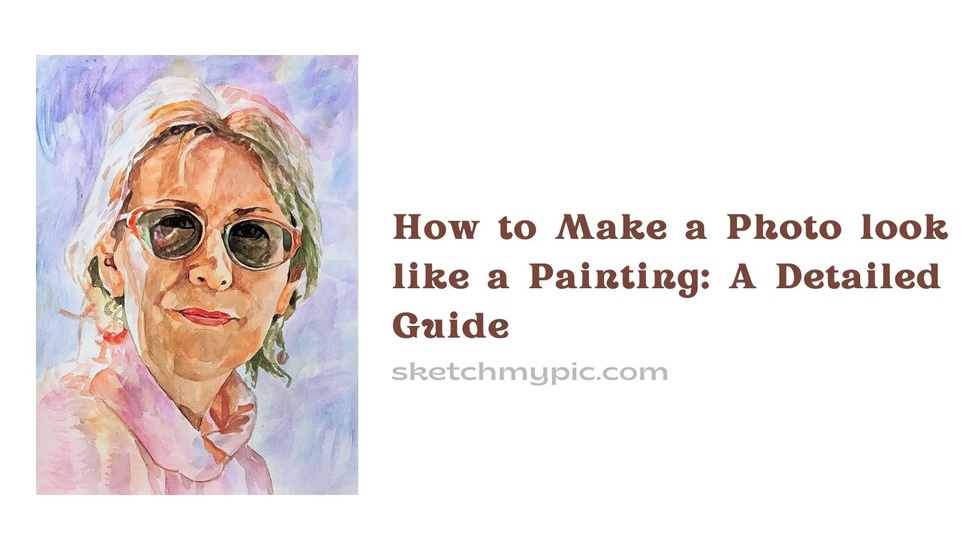
By Suneha
GuideIf you have ever wondered how to make a photo look like a painting, you have come to the right place. In this blog, we will give a detailed guide on how to turn a photo into a painting using Sketch My Pic and other software and applications.
Sometimes, a photo does not capture the whole essence of the scenery. If the occasion calls for the capturing of originality expressed through artistic forms to portray a landscape or portrait, a painting is a good way to convey that.
Paintings portray a story, convey a feeling, give a vintage look, and help expand artistic horizons.
Sketch My Pic is a great tool to make your photos look like a painting. It offers a lot of options to make your photos look attractive and captivating.
Here is a detailed guide on how to make a photo look like a painting using Sketch My Pic.
Step 1- Visit the Sketch My Pic website at https://sketchmypic.com/.
Step 2- Click on the Sketch Your Picture Tab in the top-right. In the drop-down menu, click on Photo to Oil Painting Image. You will be redirected to another page.
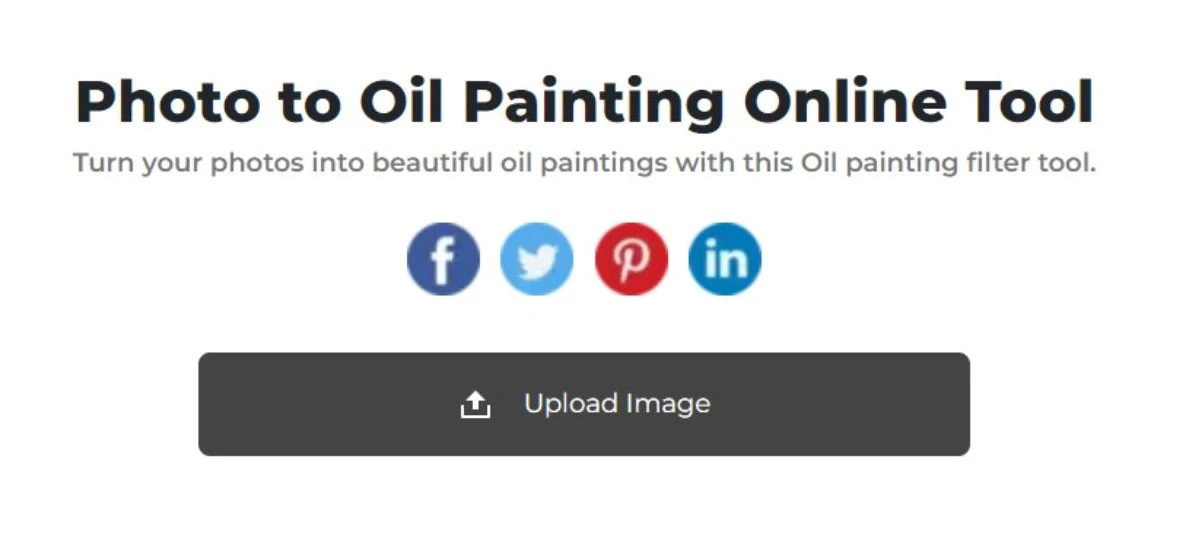
Step 3- Click on Upload Image and select the photo you want to convert to an oil painting.
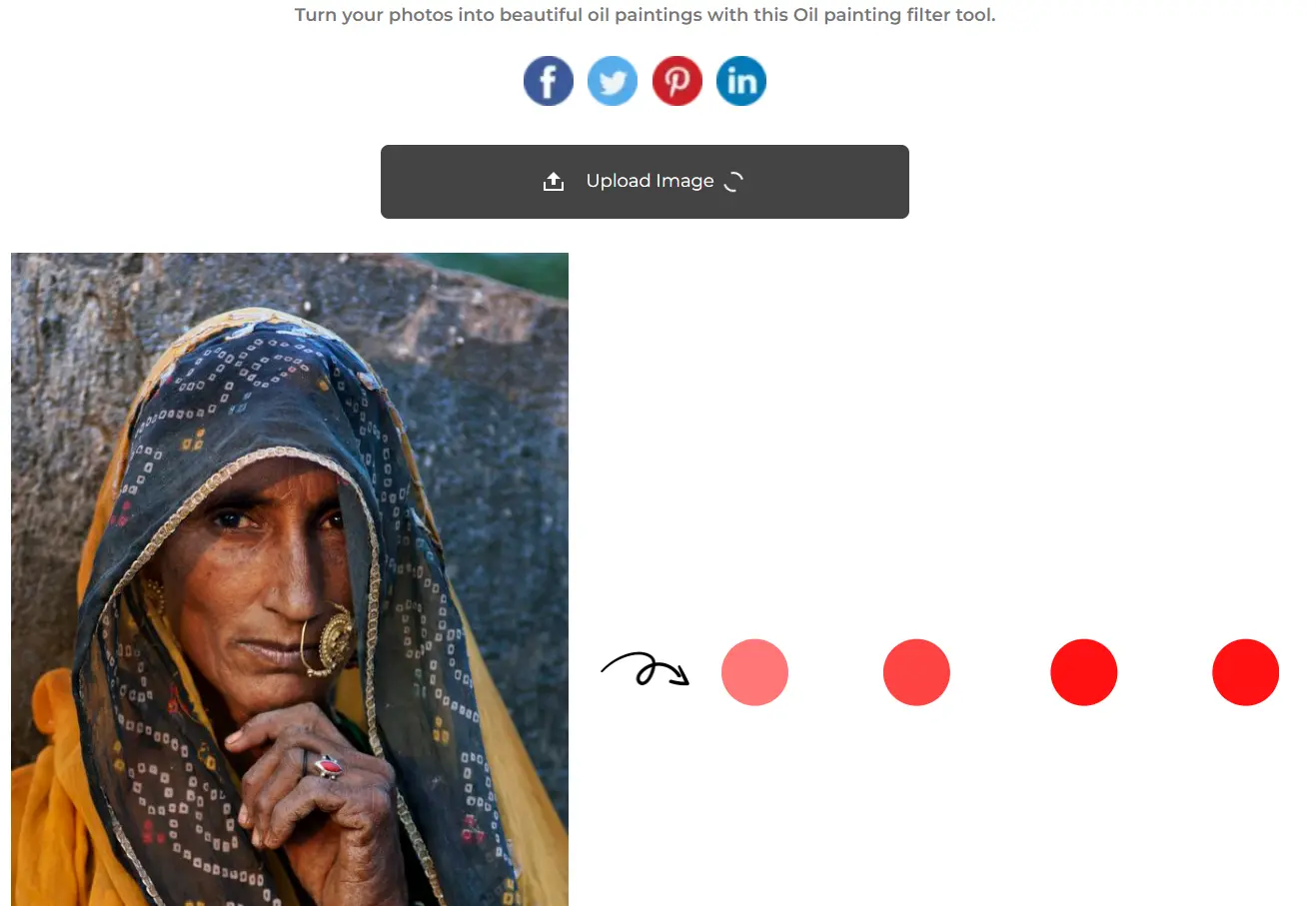
Step 4- Wait for Sketch My Pic to work its wonders and voila, your oil painting is ready.
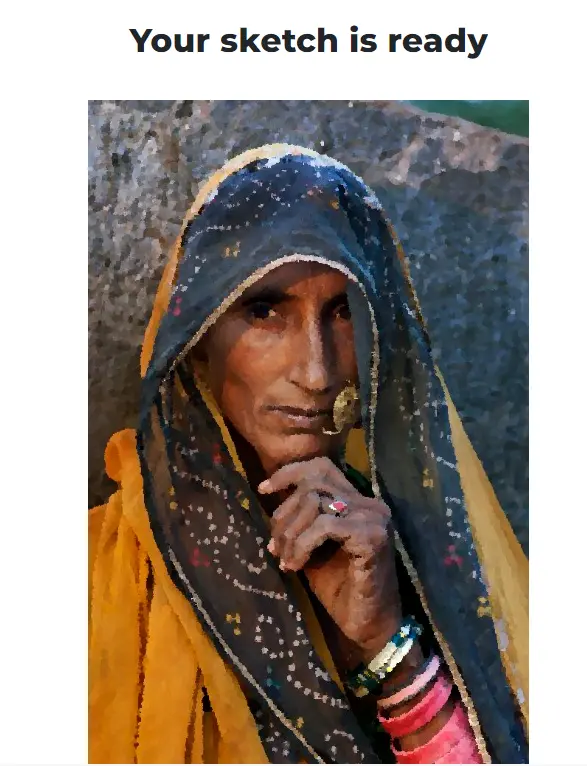
The other option present to make the photo look like a painting is the watercolor option.
After repeating the first step, click on the Sketch Your Pic tab and select Photo to Watercolor Art. Then upload the image you want to convert to a watercolor painting and let Sketch My Pic work its wonders!
You can apply an artistic filter to your photo in Adobe Photoshop and make it look like a painting. Here is a step-by-step tutorial on how to make a photo look like a painting in Adobe Photoshop.
Step 1- Launch Photoshop.
Step 2- Go to File> Open and upload the desired photo from your computer. Using a photo of a landscape or a still life will fetch the best results.
Step 3- Click on Filter Menu and select the Select Filter Gallery Option.
Step 4- Navigate through all the filters available and choose the one that suits you the best.

Step 5- Using the slider, adjust the intensity of the brush texture of the chosen filter (like the Oil Painting Effect). You can also click on the Adjustments panel and click on Hue/Saturation and adjust the slider as per your needs and desired results.
Step 6- Click on Download and save your painting.
You can also make your photos look like a Painting by using these phone apps. Some of these apps require a small subscription or payment to download while others are free but require some payment to unlock additional features.
1. PicsArt- PicsArt is available for both Android and iOS. It is a comprehensive app and is beginner-friendly to learn more about photo editing.
It has a wide variety of filters, text options, designs, etc, and the ability to change a photo from your camera roll into paintings. You can use the Canvas effect tools to create hand-painted finishes over your photos and images.
There are many options to scroll from to get the desired results.
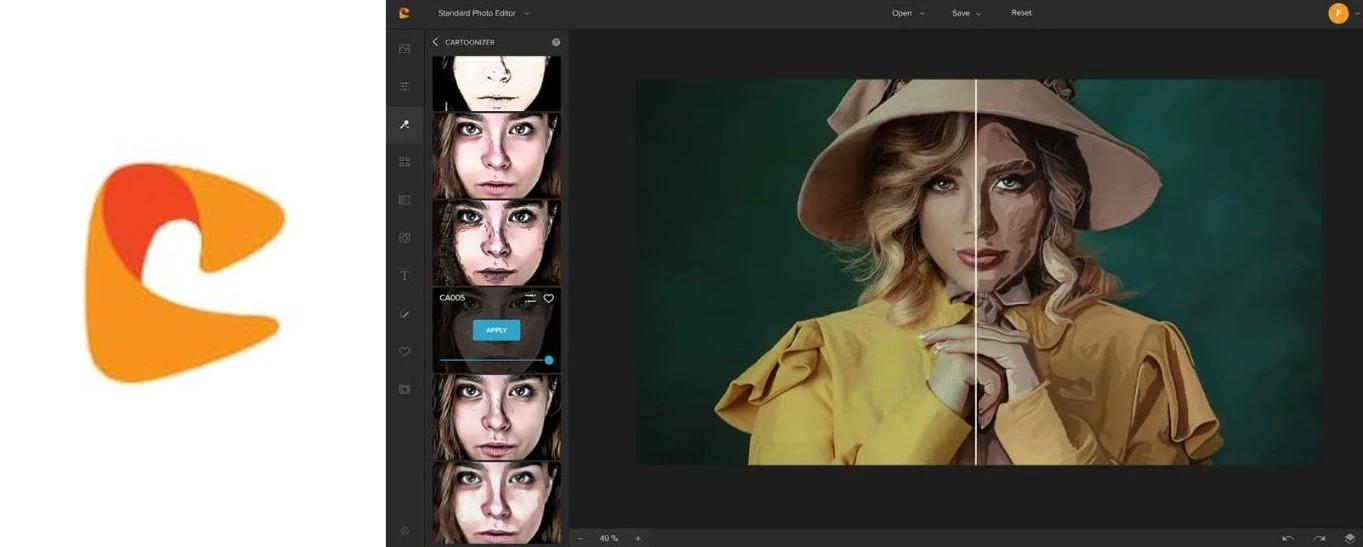
2. Colorcinch- Colorcinch is an AI-powered tool which is available on the web. You can easily turn your photos into incredibly realistic paintings as Colorcinch comes with multiple photo effects, filters, and overlays to create attractive and captivating paintings and sketches.
You can also fine-tune your paintings by adjusting the intensity and color.
3. Prisma- Prisma is a remarkable app available for both iOS and Android users. The app contains 500+ creative filters and over 300 painting and art styles to transform your photos in multiple ways. You can explore a lot with this app considering the wide variety of options it gives.
Prisma also offers the ability to transform your photos into paintings by adopting the styles of known and prominent artists who made it in the wall of history. You can add a touch of Picasso to your pictures.
4. Brushstroke- Brushstroke is an iPhone-exclusive app that is great for turning photos into paintings. Additionally, it offers a wide variety of filters and colors for your photos so it’s a great app for experimentation and to understand photo editing better.
You can also put your signature in the finished product of your image as Brushstroke keeps a blank section to create a deeper artistic experience.
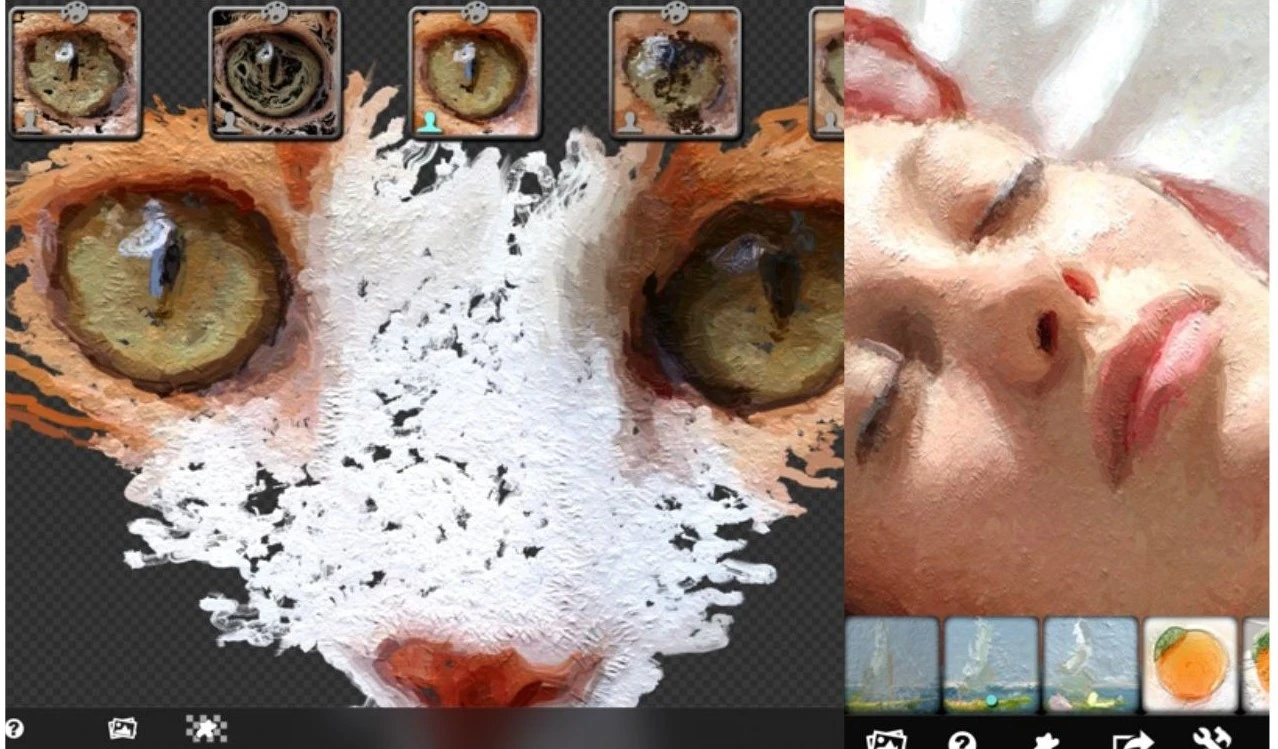
5. Glaze- Glaze is an iOS app that is quite impressive for turning images into paintings. Glaze provides a great collection of image editing tools to create a painting effect over your photos.
It allows the user to make custom styles by blending existing Glaze styles in the Workshop mode. The user can apply this painting style to the photo. The navigation is quite simple and the app is a great source to explore more artistic themes and learn more about photo editing tools and techniques.
6. BeFunky- BeFunky is a great application to turn your photo into a painting. This photo editor has several styles from which you can choose to apply effects to your pictures.
A few effects like Oil Painting, Watercolor, Gouache, etc can be found in the Artsy effects section in the app. The app offers a multiplicity of art styles so you can unleash your inner artist and experiment as much as you want!
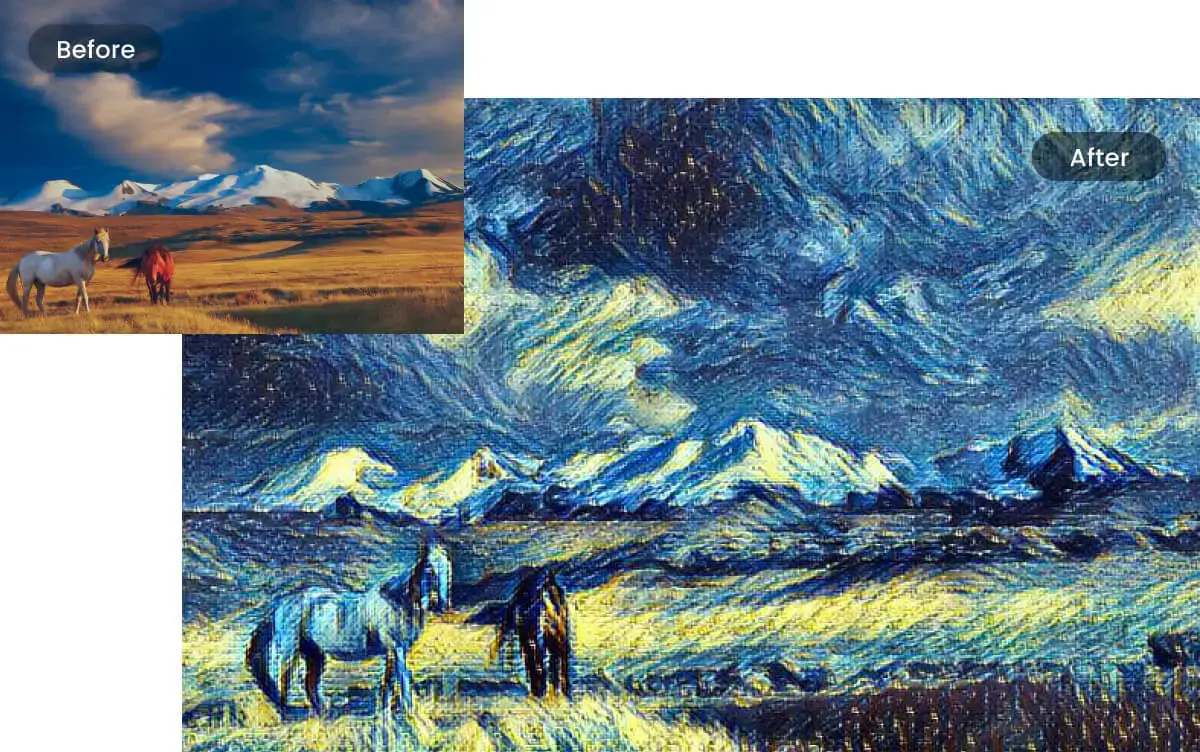
Image Source- Fotor
7. Fotor- Fotor is a versatile app that is available for both Android and iOS users. You can easily convert your photos to a painting by scrolling through a wide range of AI photo effects.
You can try the Oil painting, watercolor, or pop art filters to create an artistic finish to your paintings. Fotor is easy to use and has 50+ different painting filters.
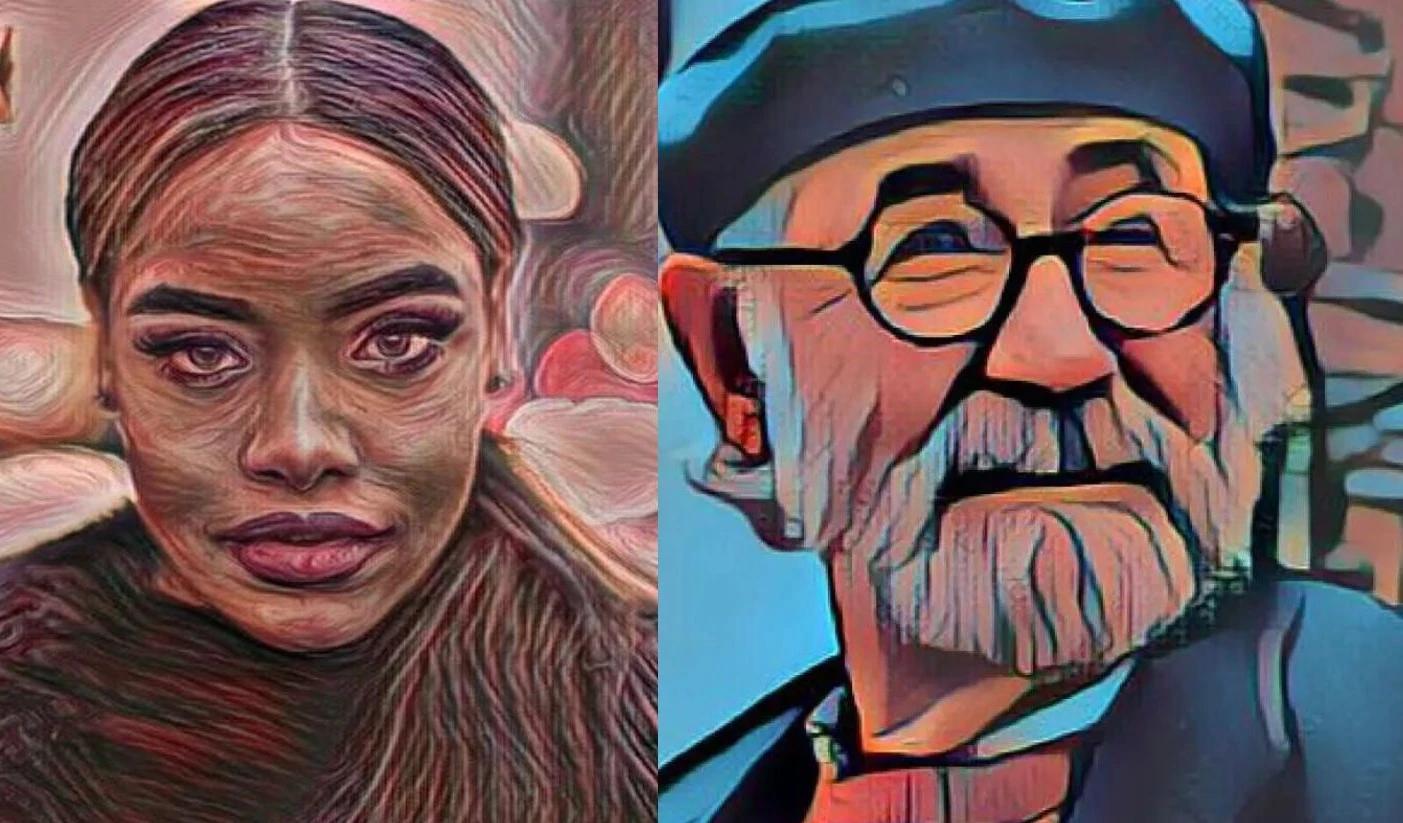
We hope that this guide on how to make a photo look like a painting was helpful to you! You can create artistic finishes for your pictures by using any of the apps and software mentioned above to expand your knowledge of artistic expressions and photo editing.