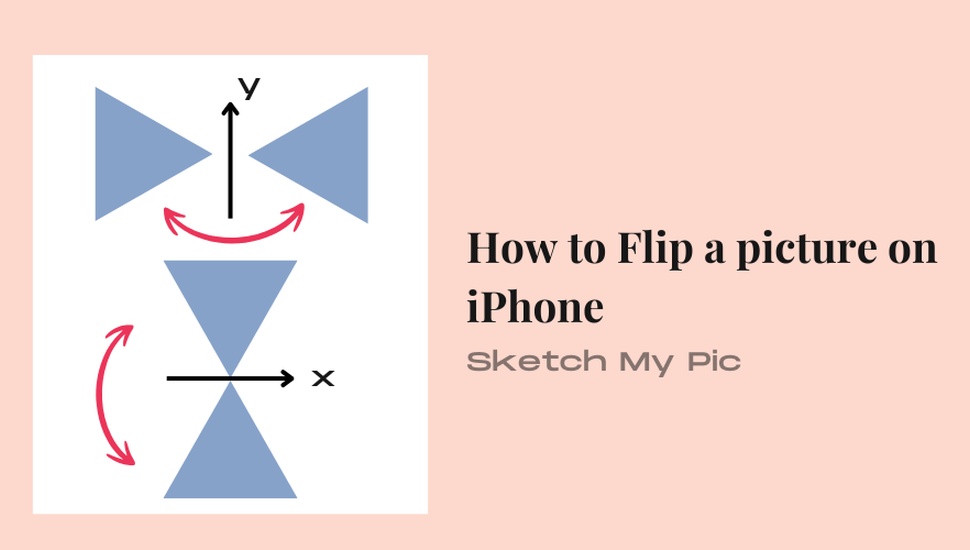
By Archana
How To'sFlipping or mirroring a photo refers to a rotation of an image by 180° in the 2D plane. It means that the output of flipping a photo is its mirror image. You can place your original photo in front of a mirror to verify the results.
But why would one want to flip a photo?
Let us see some common reasons for flipping photos and learn how to flip a picture on iPhone easily.
Why Flip/Mirror photos?
How to Mirror Flip a Photo on iPhone Using the Photos App?
When you flip or mirror an image using the photos app, you do a horizontal rotation of the target image by 180° on the same plane. Follow these simple steps to mirror-flip a picture on an iPhone.
These steps help you perform a horizontal flip, or rotate an image from left to right, or vice-versa.
How to Flip a Picture Upside Down on iPhone Using Photos App?
Flipping a picture upside down (vertical flip) on iPhone Photos involves performing a horizontal mirror flip followed by two iPhone rotate operations.
Upside-down flips are commonly used when creating images as reflections in water.
How to Mirror Selfies on an iPhone?
By default, the iPhone flips your selfies after you capture them. However, if you wish to store mirror-image selfies, you can turn on a setting on your iPhone.
iPhone variants from iOS 14 and higher offer an option to mirror your selfies by default.
From now on, all selfies you take will appear mirrored or flipped when you view them in your gallery. Viewing mirrored selfie images can be a great way to examine cosmetic flaws before you take a straight photo using your back camera.
iPhone provides convenient and easy options to flip/mirror an image using built-in tools from the Photos App. The vertical and horizontal flip options can be used to correct flaws, improve image aesthetics, and create unique image collages.
Moreover, iPhone variants running iOS 14 and above also have a Settings option that mirrors selfie images by default when capturing.
There are also a few third-party tools that help you flip images in batches. Share your opinions on what you would prefer for flipping an image on an iPhone. The Photos App or any other third-party app?