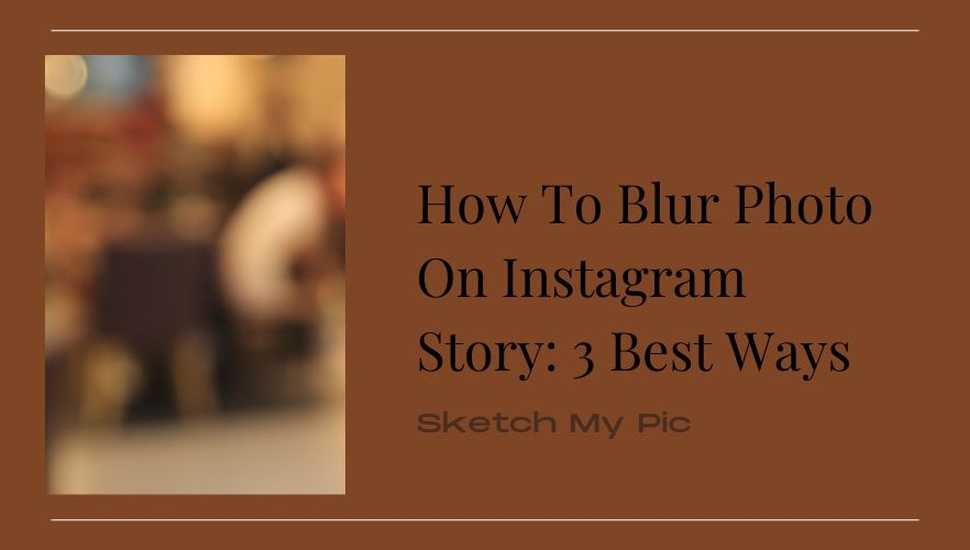
By Suneha
GuideBlurring your photos on an Instagram story can be a fun way to appear mysterious and make your followers and audience more engaged with your content. If you want to blur your Instagram photos, fret not because you have come to the right place! In this article, we will talk about how to blur photo on Instagram story in a simple and quick way.
This guide will show you a simple and brief way how to blur the background on an Instagram story. The blur feature is an in-built tool present in Instagram and you can use it to make your photos blurry. Here’s how to blur the background on Instagram Story.
Step 1: Open Instagram.
Step 2: Go to your Story Tab (The plus icon next to your profile picture on the top-left corner)
Step 3: Select a photo you want to add the blur effect to.
Step 4: Now, click on the ‘Sticker’ icon on the top right of your screen (it looks like a smiley face).
Step 5: Now on the search bar, type ‘blur.’
Step 6: Select a blur type that you like from the list and add it to your picture.
With this, you will be able to add a blur effect to your selected photo for your Instagram story.
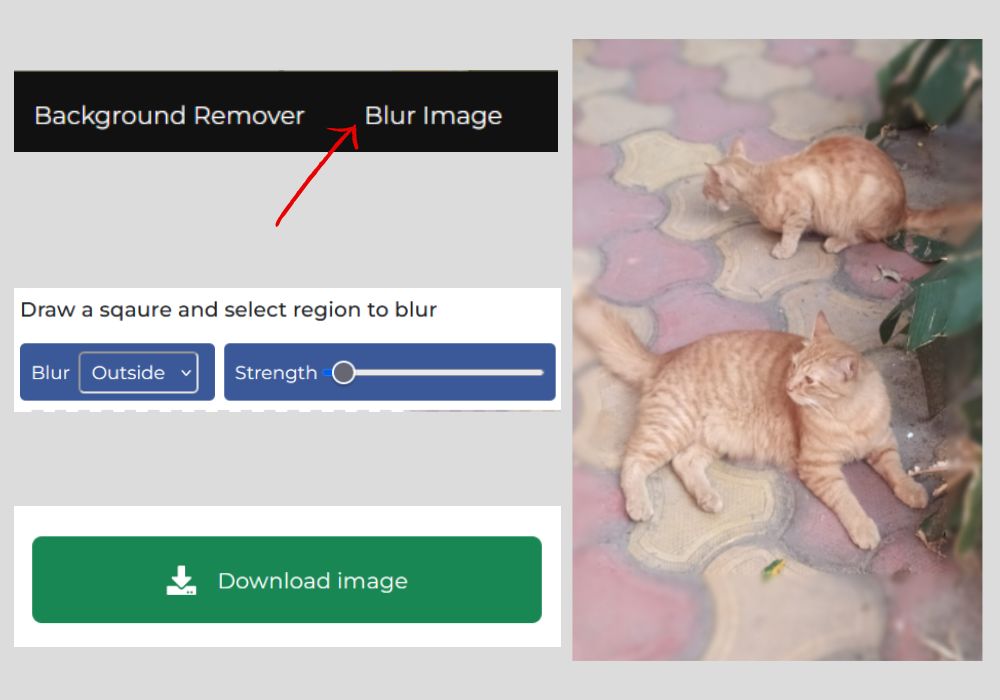
If you are interested in using a third-party app for blurring your pictures, Sketch My Pic has an AI blur tool that you can use. Here are the steps you need to follow!
Step 1: Open Sketch My Pic on your Web browser.
Step 2: Click on the tab ‘Blur Image’ in the top-right corner. You will be directed to the blur image site.
Step 3: Upload an Image of your choice which you will later put on your Instagram Story.
Step 4: On the ‘Blur’ tab, change the settings to ‘Inside.’
Step 5: Mark the area you want to blur in your photo and then use the slider to increase or decrease the intensity.
Step 6: Once you are done, click on Save Image.
Step 7: Upload the photo on your Instagram story.
Sketch My Pic is an easy-to-use, online photo editor with versatile tools that cater to an artist and photographer’s needs. The browser is free to use, beginner-friendly, and easily navigable so you will not have any trouble blurring your photos!
Also, check out: How to Blur the Background of a Picture on iPhone
Here’s another option that you can try out. Photoshop is one of the best editing tools available for designers, photographers, and artists. Adobe Photoshop has a blur tool that you can use to blur your photo on Instagram Story. Here is how to blur photo on Instagram Story.
Step 1: Open Photoshop or install it on your device if you do not have it.
Step 2: Navigate to ‘Filter’ and click on ‘Blur’. Find ‘Iris Blur’ from the drop-down menu.
Step 3: A radius will come up within your ellipse which will focus on the subject and blur out everything else. Drag the ellipse to the place you want to avoid blurring.
Step 4: Now adjust the round blur dial to decrease or increase the intensity of your blur.
Step 5: When you are done, click on ‘OK’ and save the image.
Step 6: Upload it on your Instagram story with the blur.
This tool works really well when it comes to blurring your background. For instance, if your room is messy but you want to click a picture and upload it, you can use this tool to blur the messy room in the background. The tool also puts more emphasis on the subject so it is great for more engagement with your followers.
Also, check out: How to Remove Emoji From Photo: 7 Best Tools
Experimenting with your photos with the blur tool on Instagram or third-party apps is a very entertaining way to accentuate your appeal. Blurring helps increase and enhance your photos as they appear more mysterious and appealing to your followers, making it perfect to get engagement. We hope this article on how to blur photo on Instagram story was helpful to you.