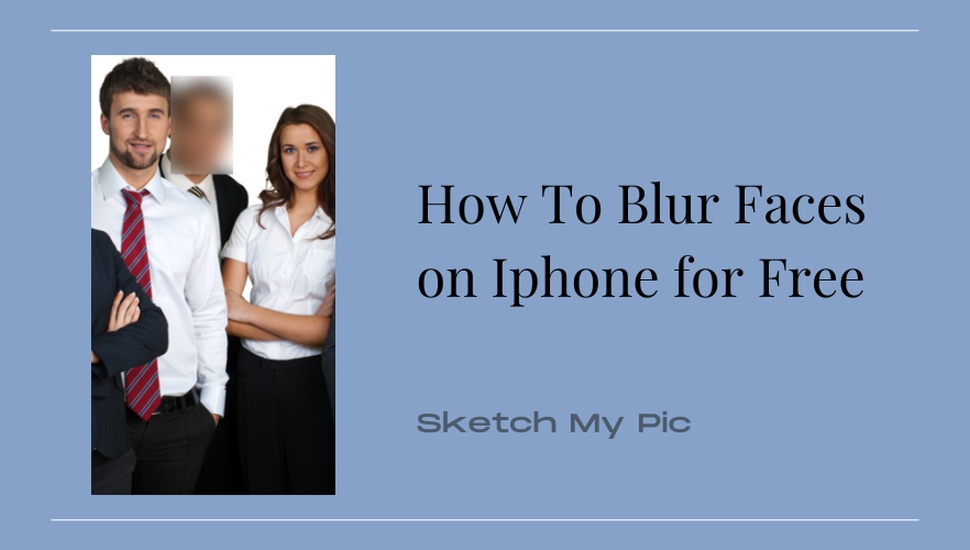
By Archana
How To'sIn this era of rampant photo sharing on social media, personal privacy is a matter of concern. While anyone would love to share photos of memorable moments, they would want to hide the faces of other members in their photos, considering their safety and privacy.
So, how does one hide faces from photos without making the photo look awkward? By simply blurring the faces of those concerned in the photo!
So, when you are taking top-notch photos with your iPhone, learn some easy and free hacks to blur faces without affecting your overall image quality using the iPhone.
Blurring out faces on photos is easy to do using an iPhone. You can hide faces without affecting the image background or lighting balance.
If you have a set of pictures to share online or with a specific group, you can blur all faces in those photos automatically without editing each picture individually. iPhone has a special setting to blur out faces when sharing, which can be useful when sharing photos of children on a public platform.
From now on, when you share images through Messages, Photos, or any other apps from the iPhone, the faces will appear blurred by default.
However, this Privacy setting may not be a desirable feature for default photo sharing. So, how can you selectively blur out faces from certain photos on your iPhone?
Scroll further to learn a few more built-in iPhone settings for selectively blurring out faces in photos.
The iPhone's Markup tool provides some handy options for blurring faces from images. With a little editing effort, you can get the desired output without affecting the original image quality.
Let us explore some ways to use the Markup tool to hide faces.
Firstly, open the target photo to blur using the iPhone Photos App.
Then, click on the Edit Option at the top right corner and select the Pen/Marker icon.
This method is free and the easiest way to blur faces from images, just how you want to.
However, this can be a problem for those uncomfortable with creating strokes on a small screen space. Also, the marker pen method can be time-consuming when you must blur more than one face in a photo.
In such cases, you can use any of the following methods.
Choosing such shape templates can make it easier to capture the facial boundary perfectly with a neat and clean finish. You can also create duplicates of the shape if you wish to hide more than one face.
Using facial emojis is one of the popular methods used to hide faces to retain anonymity, while also adding a fun element to the photo.
You can quickly hide faces on the iPhone using any one of the above hacks available in the Markup tool.
However, none of these methods actually blur faces. Blurring refers to making a particular area appear as a cloudy gradient with the same hue and contrast. The iPhone Markup tool only helps to hide, rather than add a blurred effect to faces.
Let us explore how to accurately blur faces using the Sketch My Pic tool from iPhone for free.
You can repeat these steps for any number of images that you wish to. The output from SMP has a better blur effect than those from the iPhone Markup tools.
It is common for parents to announce the arrival of their newborns, share their milestones, etc. However, it may be unsafe to display a kid’s face to the world due to safety concerns. This holds especially when the parents are famous personalities or active socialites. When the news media reports incidents of parents involved in legal hassles, their family photos can be seen with blurred images of the children.
Photos of their children and other kids in their families can risk their safety in spaces outside their homes.
Whether it is a secret date, a trip with a friend who has lied at his workplace, or an adult party with one or two teenagers who were unavoidable, it is wise to blur out such faces from photos. Doing this saves them from embarrassing or uncomfortable situations with their families, friends, and peers.
A perfect photo can be ruined if anyone in the pic does not smile or stay still at the moment of clicking. One may blink, sneeze, make a funny face, or laugh out loud. Seeing it in the photo may make the person feel embarrassed. Such facial flaws in an otherwise memorable picture can be blurred out.
The iPhone offers several options to hide faces in a photo for anonymity or privacy. An easy way to hide faces using an iPhone would be to use any option from the Markup tool.
There are a lot of third-party applications that offer a near-perfect blur effect to hide faces in photos. Sketch My Pic is one such application that you can use to blur faces on your iPhone. The tool is free to use with no additional downloads or premium subscriptions.
So, bookmark our page(Blur image) to access it instantly when you think of blurring faces on your photos!