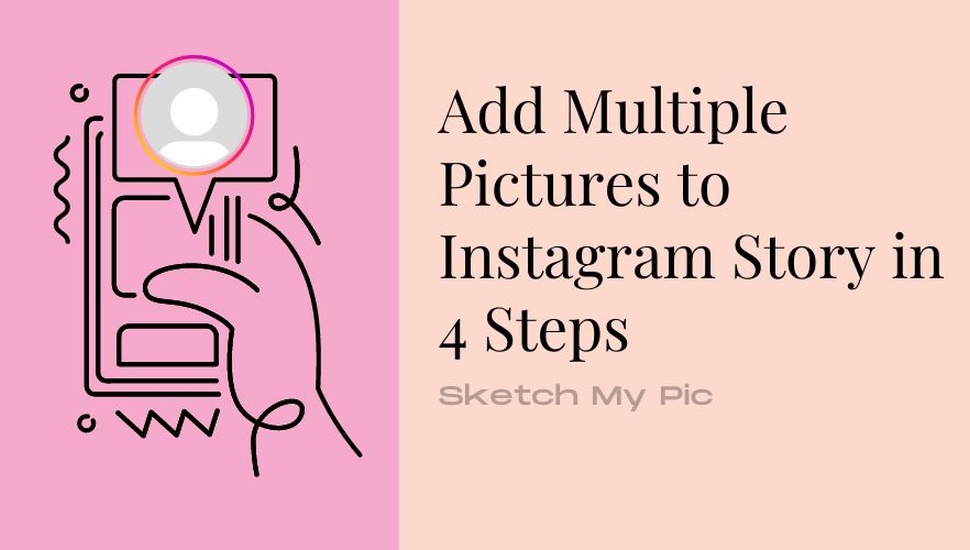
By Arjun
How To'sKnowing how to add multiple pictures to Instagram is one of the most essential things you need to know while using It, especially if you like to take beautiful pictures and combine them in a colorful context.
In this article, we’ll explore why you should add more than one photo to Instagram stories and how you can do it using different mobile devices.
There are many valuable reasons why you want to add more than one photo on Stories. Here are some of them:
✓ You want to convey something to someone using multiple pictures at once.
✓ You like the color scheme of your pictures and like them better together.
✓ You want to create a collage out of them.
✓ You have many pictures to post but don’t want to spam your users.
✓ You want to tell a story.
Let’s understand how we can add multiple pictures using an Android device:
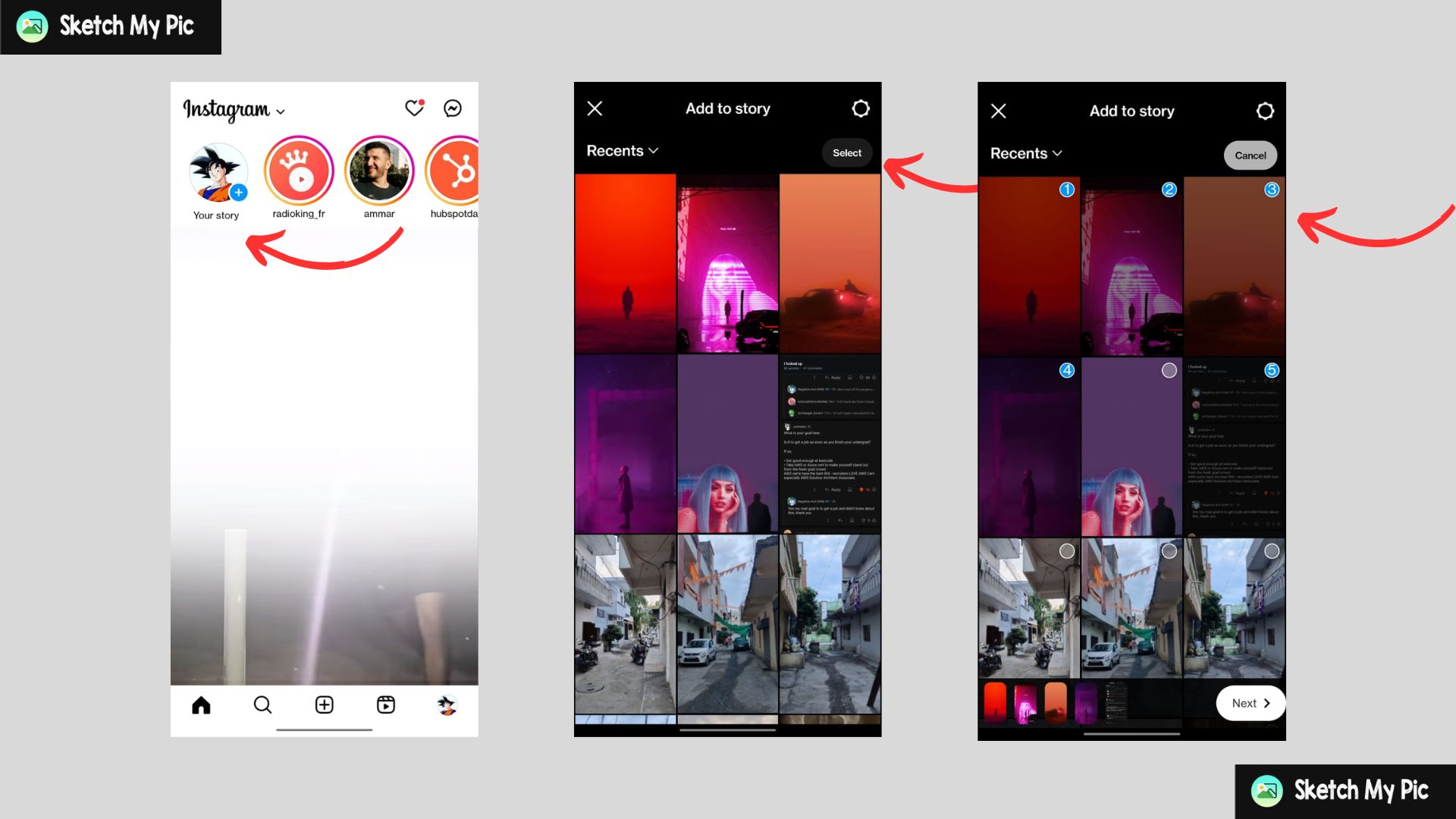
Step 1: Head to your Instagram app on your Smartphone.
Step 2: Select your profile icon on the top-left corner of the screen, right beside other’s stories.
Step 3: After selecting the profile icon, you’ll open the camera, where you can either click a picture or select from your gallery by tapping on the photos icon in the lower left corner.
Step 4: Now hit the Select button on the right to choose more than one photo to post.
Step 5: Hit Next after done.
Step 6: Choose the Saperate option from the menu to post them separately. Choose the layout option if you want to post them in one story.
Step 7: Hit Post after setting your preferences.
Steps to add multiple pictures to an Instagram story using an iPhone are similar to posting them using an Android device. We suggest you go through our steps mentioned for the Android to do the same.
Similarly, we also have some fantastic birthday ideas for Instagram stories you can use! Check them out!
A collage can be made using the layout feature while posting on Instagram. Here’s how you can do it using Android or iPhone.
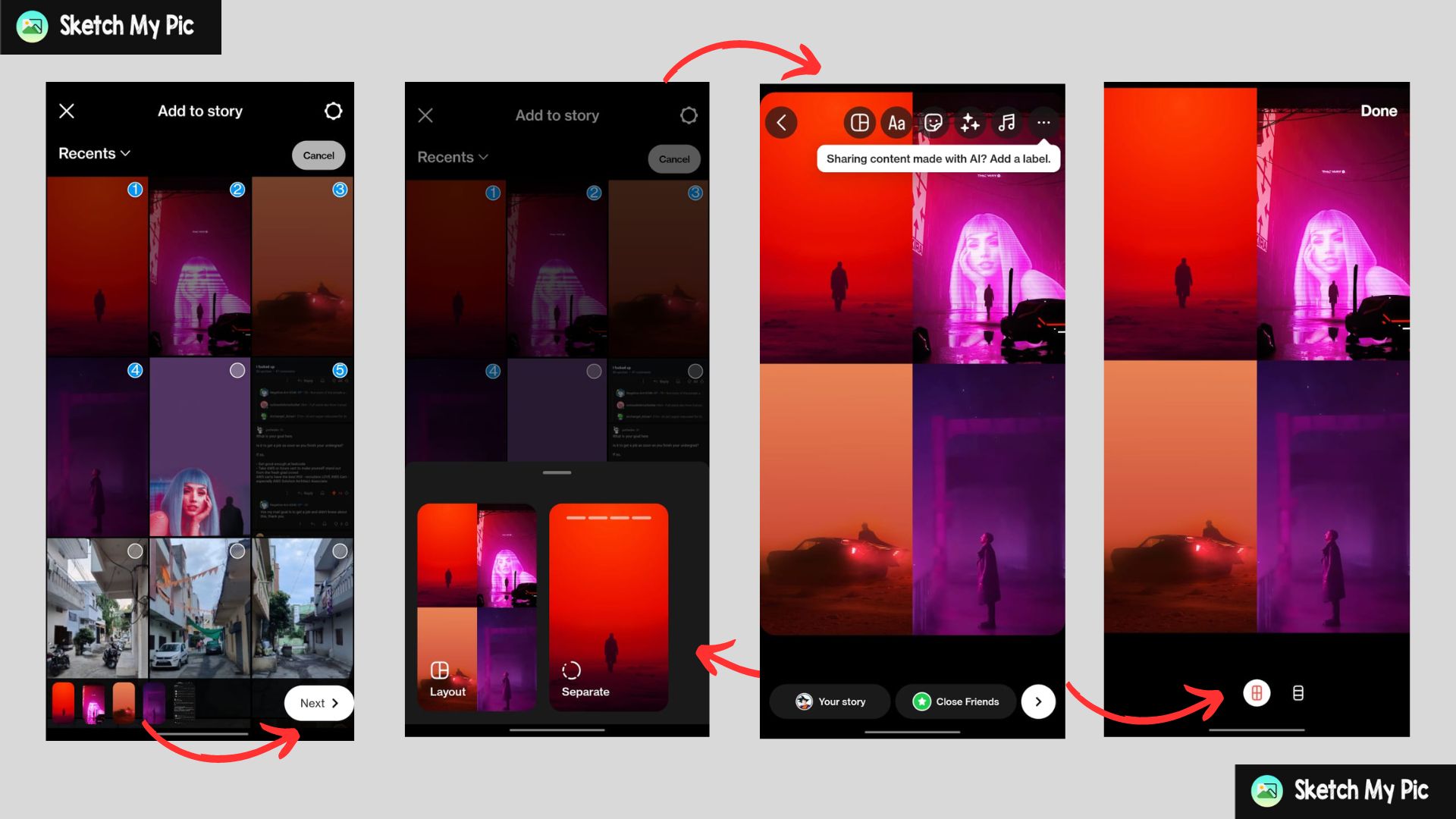
Step 1: Open your Instagram app and select the plus icon on your profile picture beside stories. (Check above for more details)
Step 2: Select the number of images you want to add to your stories by clicking on the photos icon.
Step 3: Hit next and choose whether to post it in a layout format. Select Layout.
Step 4: Choose what type of layout you’d like to have by clicking on the layout icon on the left side.
Step 5: Hit Next and Post it.
Adding multiple pictures on Instagram using story stickers is another method you can use. Although you can add only one or two photos above your main story photo, Here’s how to do it:
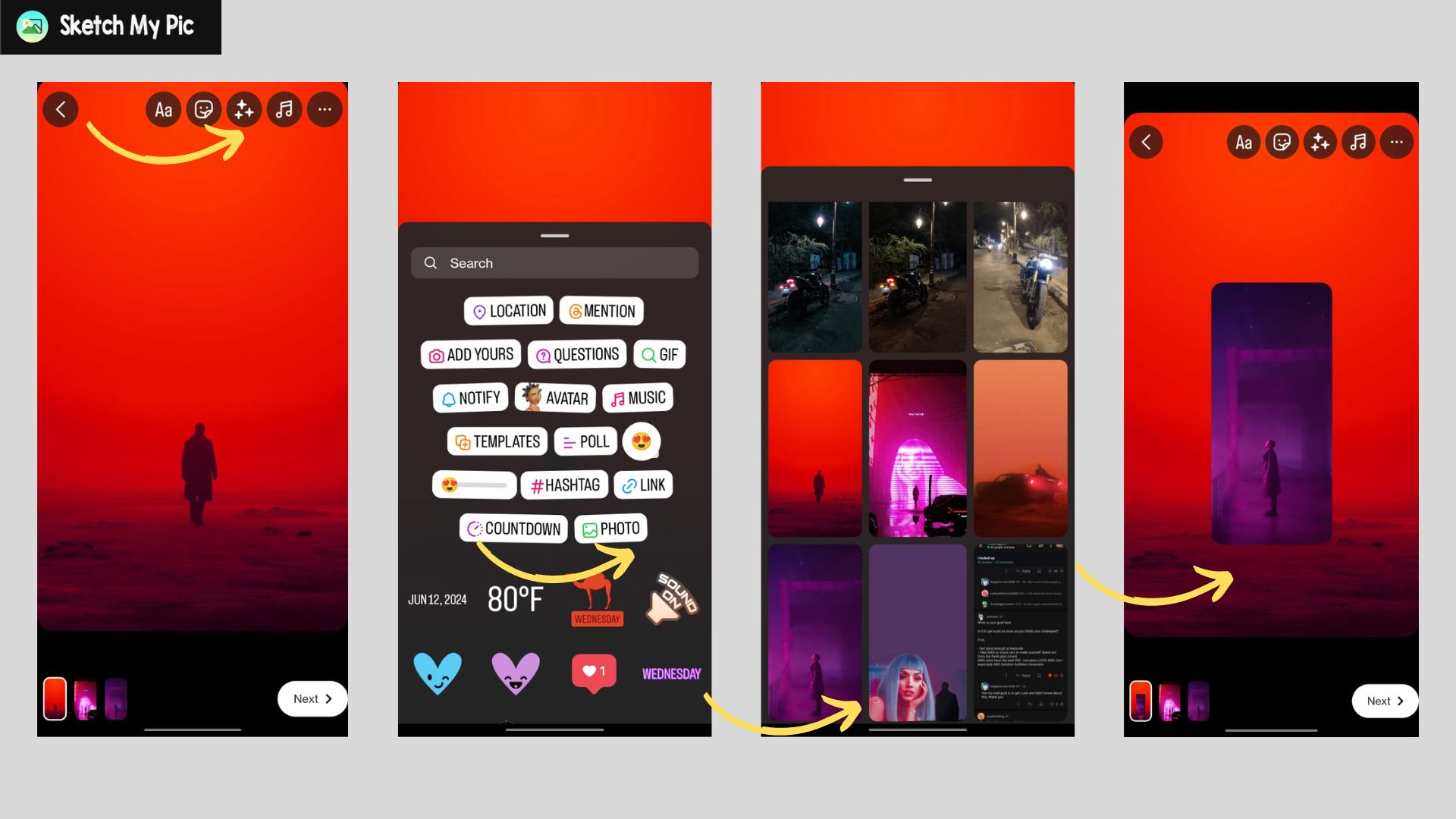
Step 1: Select a picture you want to post on stories after opening Instagram.
Step 2: In the post-panel, select the stickers icon shown in the image above to reveal more options.
Step 3: Select the photos option and choose the pictures you want to post from the photos gallery.
Step 4: Adjust the size and place of the picture by dragging and pinching it to your preferred place.
Step 5: After done, hit Post.
Now that you’ve understood the fast and easy ways to post multiple posts on Instagram, you can put them on your stories and let your friends and loved ones stay updated on the unforgettable moments of your life.
If you need any help with this, you can contact us! Happy posting!