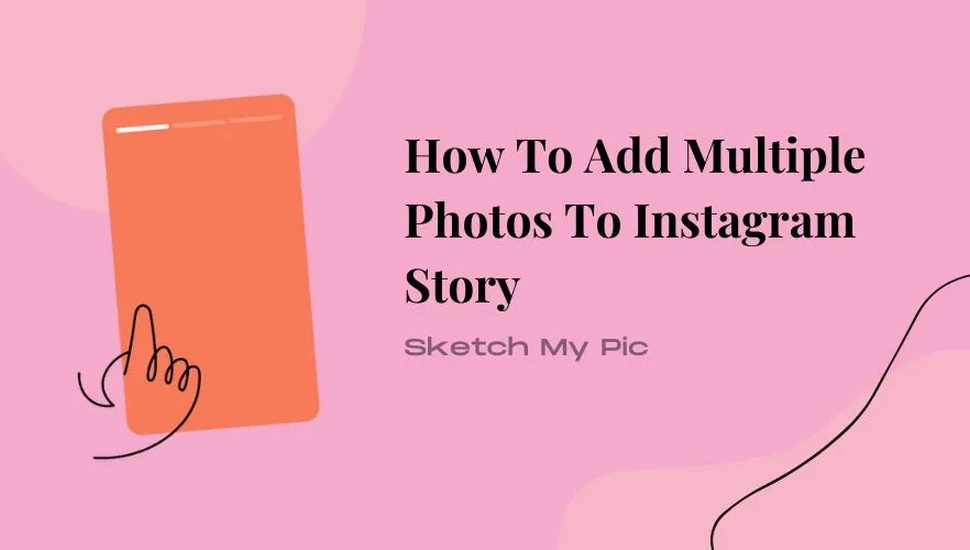
By Suneha
GuidePosting a single photo on your Instagram page or story might feel monotonous. For instance, when you are hanging out with your friends or on a trip with your family, you would definitely want to post many photos to capture the essence of the trip or event. In this article, we present how to add multiple photos to Instagram story. Learning how to add multiple photos on Instagram is a great way to show your artistic expressions as well as gain engagement and views from followers or spectators.
This comprehensible guide will walk you through 4 easy ways to add multiple photos to your Instagram story. This guide would be insightful and helpful for everyone, from Android users to iOS users.
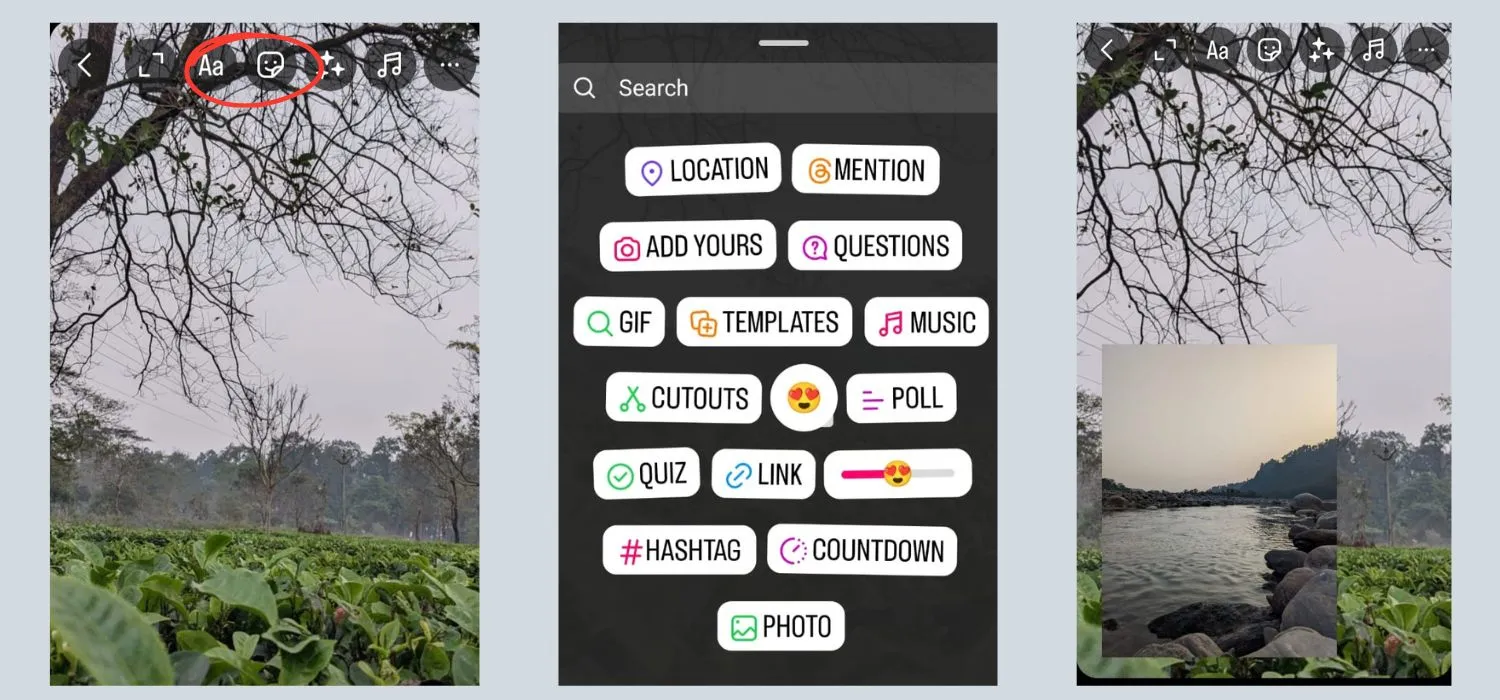
Creating an Instagram story with multiple pictures is a great way to boost engagement and show everyone your creativity. Each photo tells a story, so weaving them together in one frame should convey a beautiful and aesthetic fable. In this sub-section of the article, we will show you how to add multiple photos to an Instagram story for iPhone users.
Step 1: Open Instagram.
Step 2: Tap on the Instagram Story icon by clicking on the tiny ‘+’ button next to your profile picture in the Story section.
Step 3: Instagram will open your gallery, and you can choose a picture to serve as the background. You can always go for solid colors or use your own picture.
Step 4: After choosing a picture for the background, tap on the sticker option at the top right corner of Instagram. Scroll down to find the 'photo' sticker option.
Step 5: Click on the photo sticker option and access your gallery to add a picture. The picture will appear over your background.
Step 6: Repeat these steps to add more pictures.
Step 7: Your Instagram Story with multiple pictures is ready. You can save and download it or post it to your story.
Check Out: How To Make A Photo Collage on iPhone in 4 ways
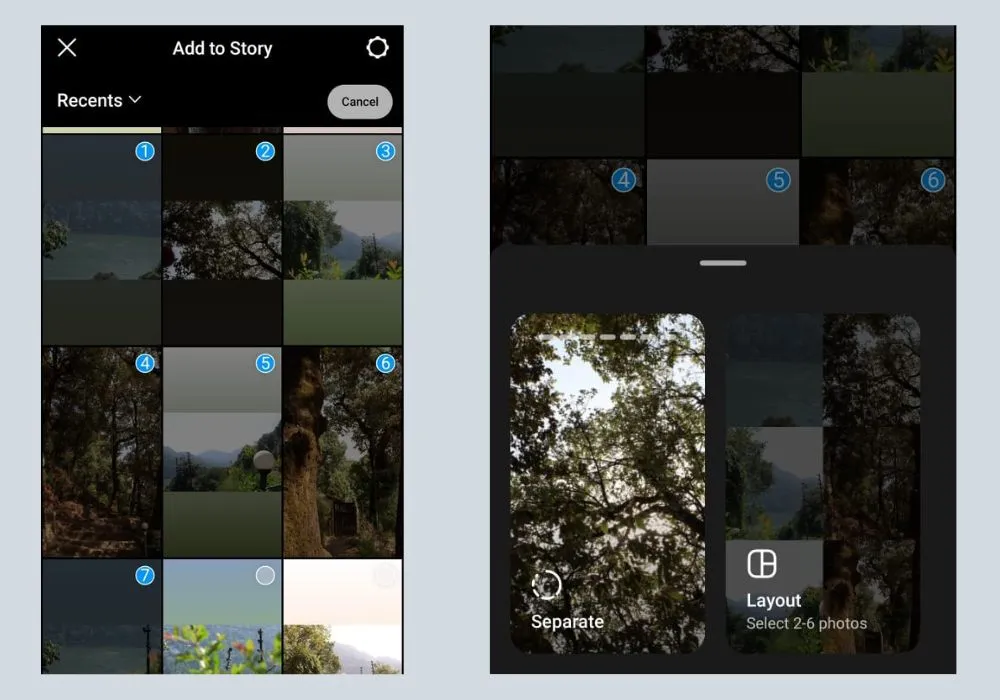
Here’s how you can add multiple photos to an Instagram Story using Android devices.
Step 1: Open Instagram on your Android device.
Step 2: Start by creating a background picture by using any photo in your gallery.
Step 3: Go to the ‘Sticker’ option and click on ‘Photo Sticker.’ Add your pictures and create a cohesive and aesthetic Instagram Story for you and your followers to view.
Step 4: You can also add music by using the ‘Music’ option in the sticker tab.
Step 5: Click on download and save the Instagram Story to your gallery.
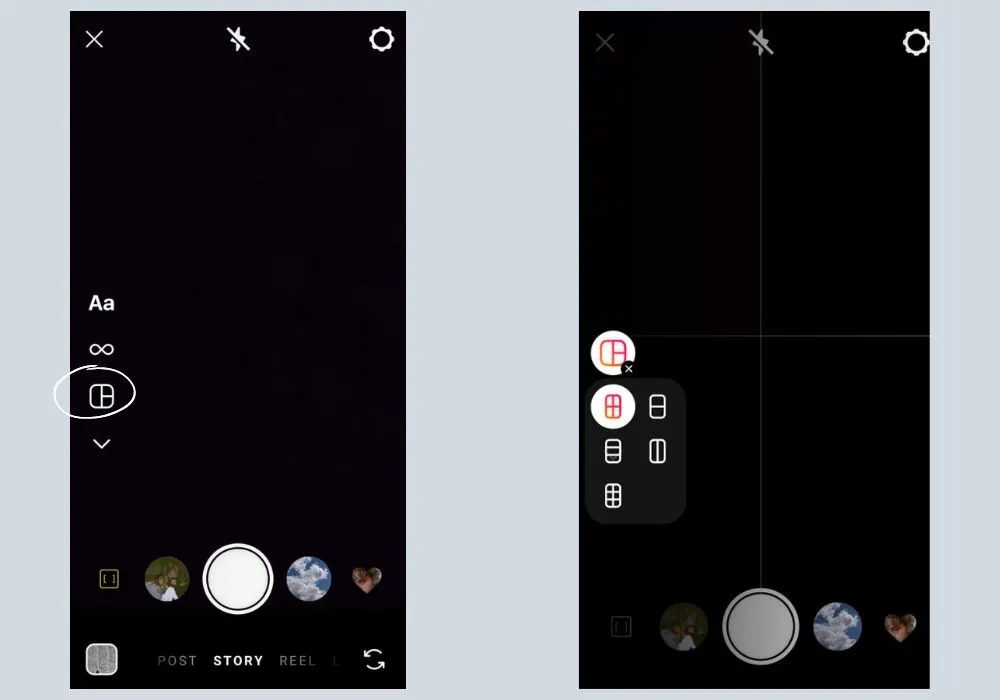
Instagram has an in-built feature in the story tab called layout. A very easy and simple tool to utilize, the layout feature offers a collage-like structure in which one can add up to 6 photos. This feature lets you organize your photos by following a grid-like pattern.
Here’s how you can add multiple photos to your Instagram Story using the in-built layout feature.
Step 1: Open the Instagram App on your device.
Step 2: Open your Story Tab by clicking on your story icon. (There is a ‘+’ sign near the story icon)
Step 3: Click on the layout icon (it looks like a grid pattern on the left side). There are multiple built-in layout options that you can choose from. Once selected, the screen will appear to have grids where you can add photos.
Step 4: Tap the Photo icon at the bottom left of your screen to access your gallery. Add the photos you want to include in your Instagram Story one by one. Your Instagram story with multiple photos will be ready in collage form.
Step 5: Elevate your photo with a location tag, music, or stickers.
Step 6: Once you are done, you can post it to your story and download it.
Check out: How To Make Reel on Instagram with Photos

Canva is widely used for photo editing, presentations, background modification, and more. Simple and beginner-friendly, Canva offers a variety of templates that you can customize to create your own photo board. In this section of the article, we will show you how to make a collage on Canva and post it on your Instagram Story.
Step 1: Launch Canva. If you are using a desktop, you don’t need to download it. You can download the app from the Play Store or App Store for mobile devices.
Step 2: Go to the search bar and type ‘Photo collage.' You can now access hundreds of collage templates. Choose one that you like.
Step 3: Upload all the photos that you want to incorporate into the existing collage template. Resize and experiment with alignments, fonts, texts, and filters.
Step 4: Once you are done, you can download the collage in JPG or PNG format to your gallery.
Next, follow these steps.
Step 1: Open Instagram.
Step 2: Open your Story tab.
Step 3: Go to your Photo tab and click on the collage you created in Canva. Then, upload it as an Instagram Story.
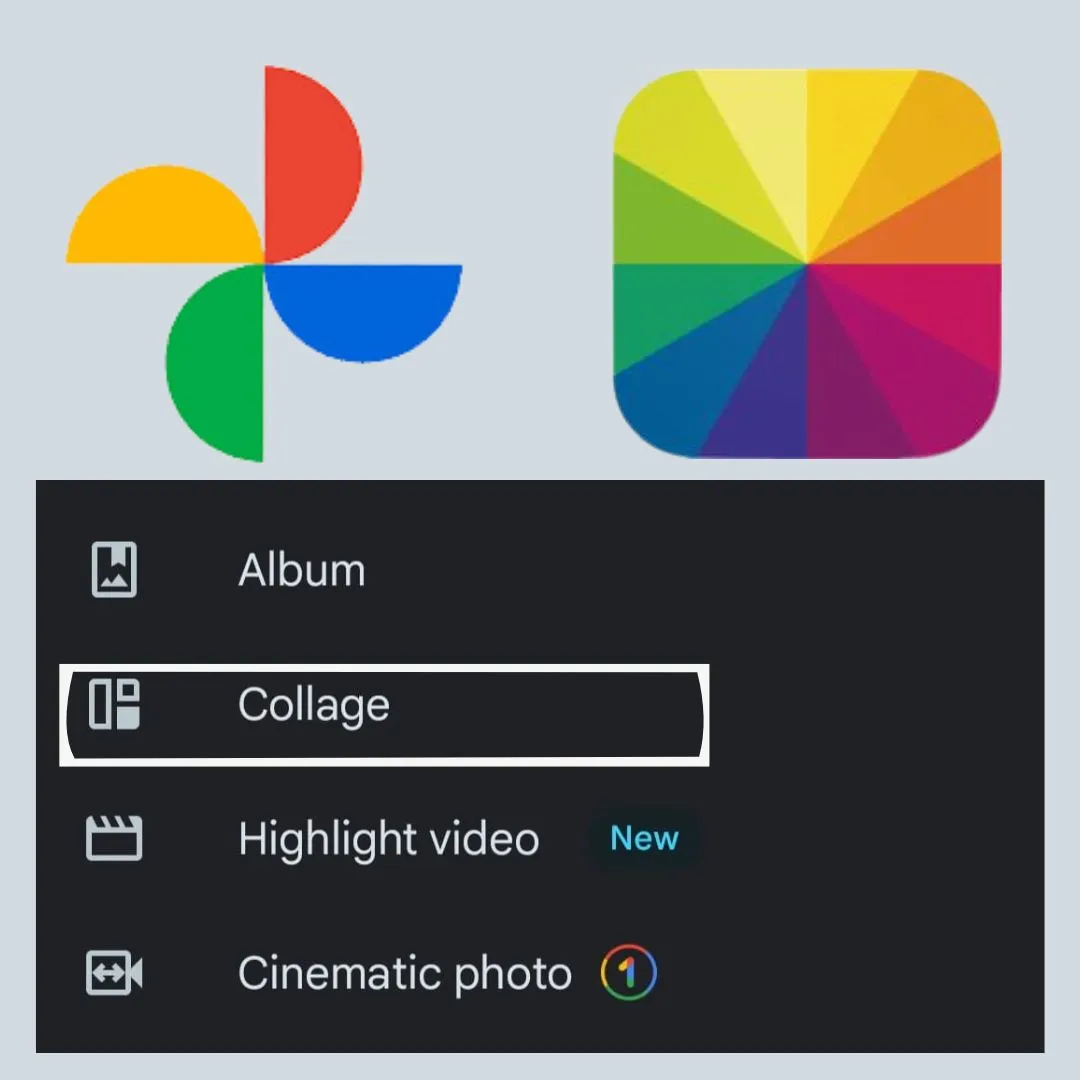
You can use several other third-party apps, in addition to Canva, to help you create a collage for your Instagram Story.
1. Fotor: In addition to using Instagram and Canva to add multiple pictures to your Instagram story, Fotor offers a photo editor where you can edit, modify, and add photos. You need to use a template and then customize it to your liking. Add filters, retouch your photo, and then upload it to your Instagram story.
2. Google Photos: Google Photos is a simple app that allows you to store your pictures and videos. You need to install the app and then click on the collage option. If you are using the free-to-use version, you can only use two templates. However, if you have the subscription, you can access a lot more.
While Instagram itself offers several ways to add multiple photos to Instagram stories for both Android and iPhone users, you can also access a bunch of third-party applications. We hope this guide helped you add multiple photos to your Instagram story easily. If you wish to know more about photo editing, check out the blogs at Sketch My Pic.