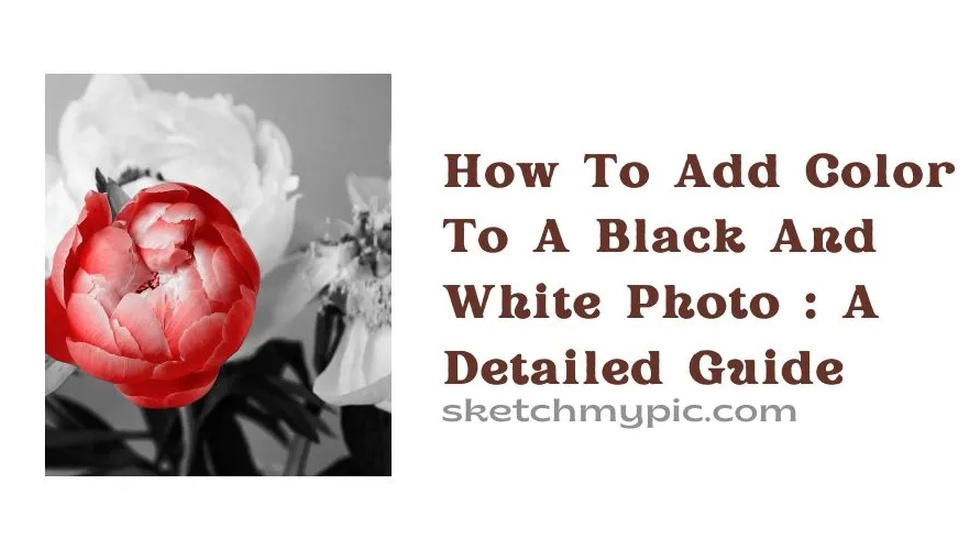
By Suneha
Guide

Black and white photography was the only source of film photography till color was introduced in the 1960s. It is a simple form of photography made to communicate its message through heights and shadows. In this blog, we present you how to add color to a black and white photo.
With the emergence of colored techniques in filmography and photography, we can now access a wide variety of techniques, one of which is adding color to black and white pictures as a whole or to an isolated subject to tell a story.
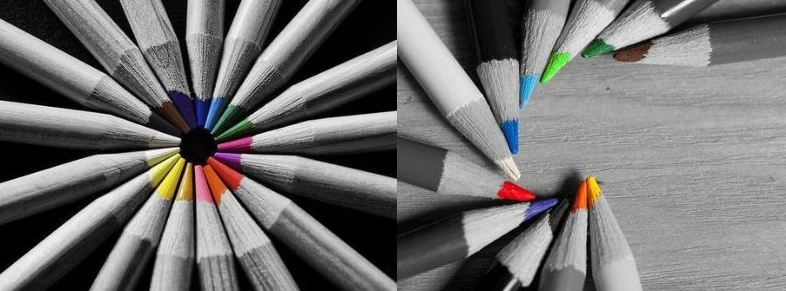
Adding color to a black and white photo is a great way to send a powerful message while captivating your audience. There are a wide variety of reasons to add black and white color to a photo.
1. Invokes realism - While black and white pictures are a simple way to show a photo and its highlights and essence, adding color can invoke realism to a photo by representing the subject in color. This is a crucial method to highlight the importance of conveying a specific time, place, and atmosphere.
2. Emotional and artistic expressions - Bringing colors to a black and white picture evokes emotions and shows the range of artistic expressions that can be brought to the photo. By adding splashes of color to a photo selectively, you can set the mood for photography.
3. Adds story and meaning to the photo - Adding color to your black and white photography aids in storytelling. By focusing on one subject and adding color to it, you can narrate an atmosphere by setting the mood, narrating the details, and conveying your emotions.
4. Creating stillness for busy backgrounds - Black and white pictures might have backgrounds that have a lot going on. By shifting the emphasis on one subject by adding color, you can separate your subject from a busy background. This helps in providing great contrast.
5. Experimentation, personalization, and creativity - Photo editing techniques are fun to play around with. It is great to explore and experiment with colors for your black and white pictures to give them a touch of personalization and spark. It is a fun way to reinterpret and give new meanings to your images.
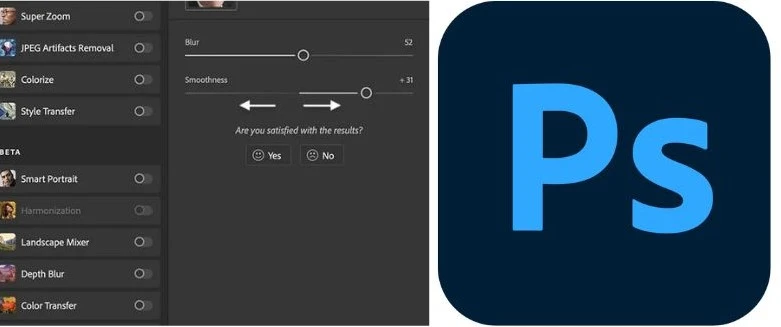
Adding color to your black and white photos adds realism and elicits an emotional response. Adding color helps in capturing the essence of the picture.
Photoshop is a great tool for photo editing in general. Here is how you can add color to a black and white photo using Photoshop.
Before adding color to your photos, follow these steps.
1. Create a New Layer - Always create a new layer over your source image so you always have the original one. You can add layer masks to add or remove colors as per your requirements.
2. Cleaning the image by removing dust and scratches - Usually, old black and white photos have a lot of scratches or look dusty. The first thing to do in this case is to clean up the image by making adjustments to the radius and threshold levels until the scratches are gone.
You can also create a layer mask to paint over any of the remaining flaws.
3. Neutralize the color and adjust the contrast - If the photo is sepia-toned, add a black and white adjustment layer to neutralize the color and add a levels adjustment layer to fix the contrast.
To add a levels adjustment layer, choose the layer panel and click on the new adjustment layer, and choose levels.
To adjust the tones for a specific color channel, select any option from the channel menu. You can use many different techniques to add color. We present to you a few of them.
Using Neural Filter - You can use the Colorize filter in one of Photoshop’s Neural Filters. To do this, select the Filter menu and choose Neural Filters. In the Neural Filters Workspace click and download the Colorize option and turn on Colorize option.

image source: Photoshop
This entirely applies color to your black and white image.
Using Color Accent - The color splash technique makes any object more striking against a black and white background.
Step 1 - Duplicate the layer by clicking on the desired photo and right-click on the layer panel and select duplicate layer.
Step 2 - Desaturate the original layer into a grayscale image (if your picture is not already black and white).
Step 3 - To add an accent color, switch to the duplicate layer. Click on the drop-down menu and tap on Select and then Color Range to open the Color Range Box. Click on the eye dropper icon with the plus sign to select various shades of color that you want to highlight.
Step 4 - Invert your selection and Photoshop will select everything except for the places you have highlighted. Use Ctrl+ Shift+ I in Windows or Command+ Shift+ I In Mac.
Following this, delete the selected portion of your photo, leaving the photo with the color accent result.
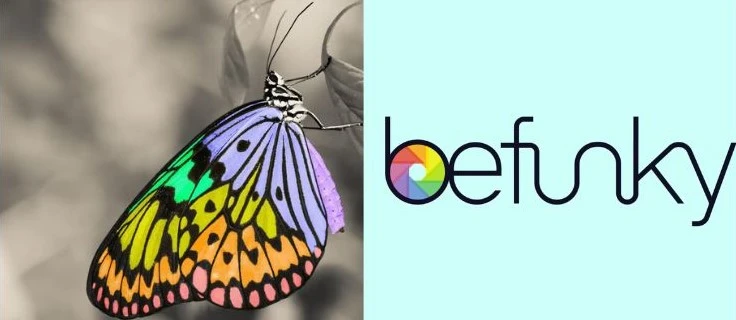
Befunky is a great free-to-use website tool to expand your photographic knowledge of techniques and editing. It offers a wide variety of functions which includes adding color to a black and white photo. Here's how to add color to a black and white photo using BeFunky.
Step 1 - Click on BeFunky’s photo Editor by visiting the website.
Step 2 - Head to the Image Manager and upload a photo from your computer. Keep it as a background by selecting Set As Background or directly dropping it onto the canvas.
Step 3 - Apply a Black and white effect from the Effects category. Make your adjustments to the image.
Step 4 - Using the Apply To option from the dropdown in Select mode, you can add color to different parts of your image. You can use this option for the Whole Image, Foreground, and Background.
Step 5 - Save your Photo.

Experimenting and exploring with photographic techniques should never feel complicated.
At Sketch My Pic Blogs, we aim to make every blog easily navigable and digestible for you so that you can expand your photography horizons! We hope that the How to add color to a black and white photo was helpful.